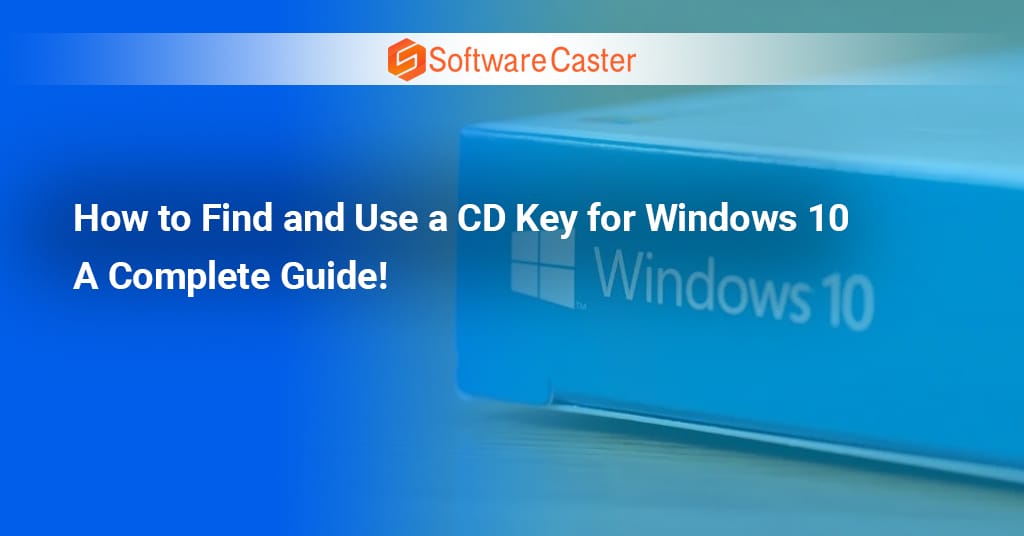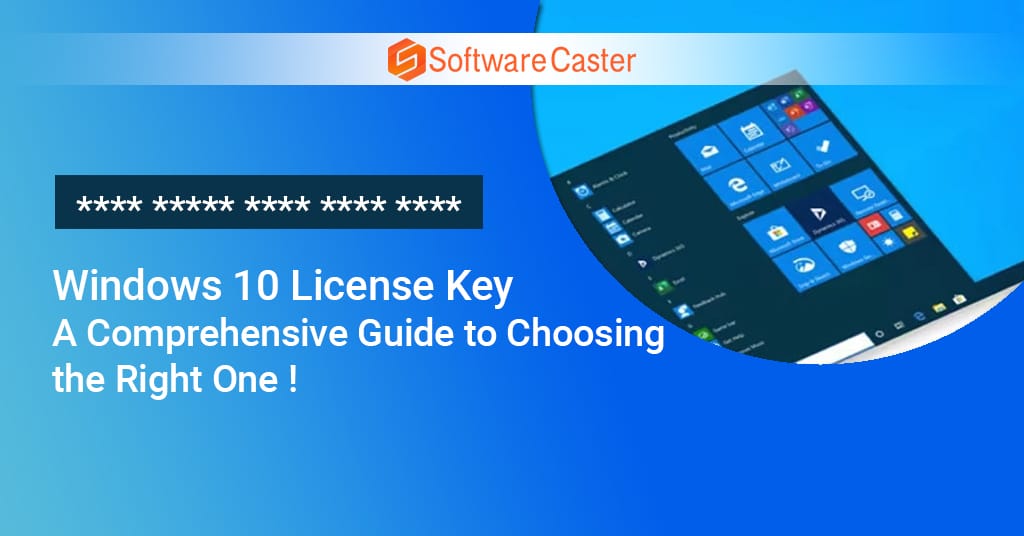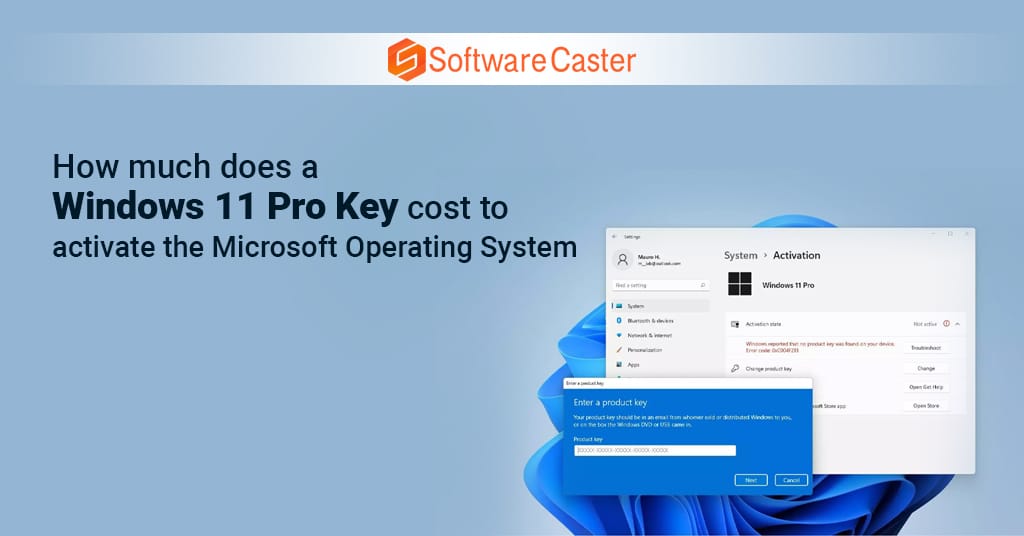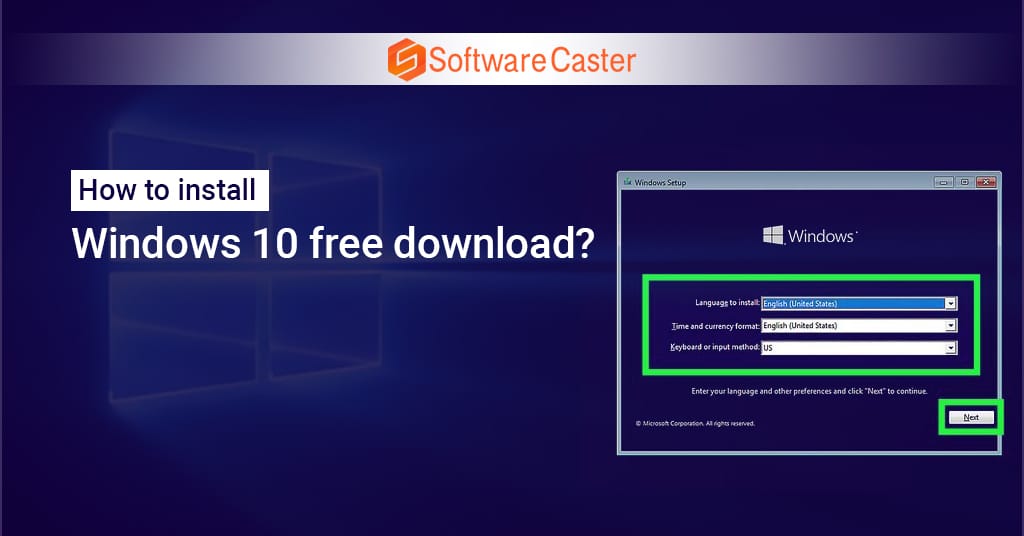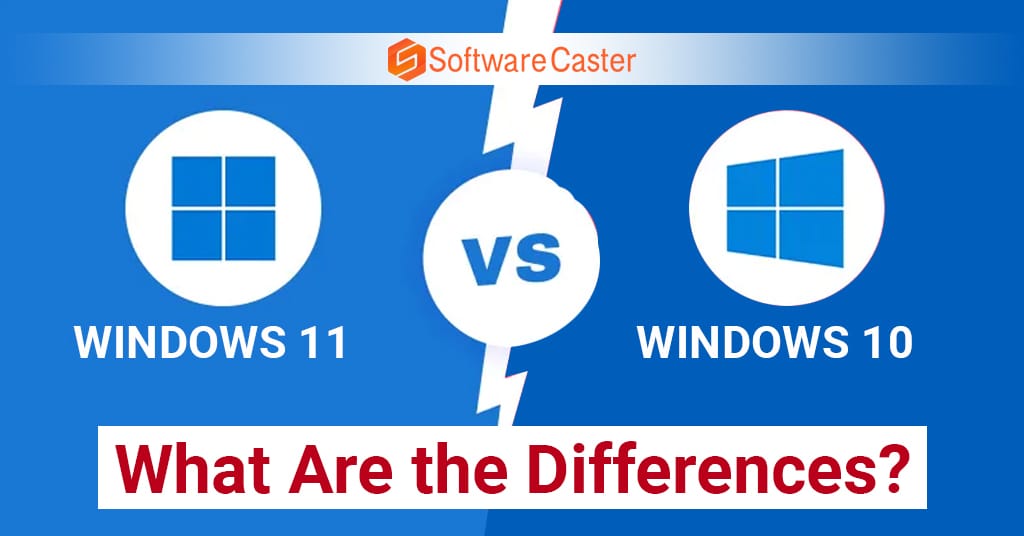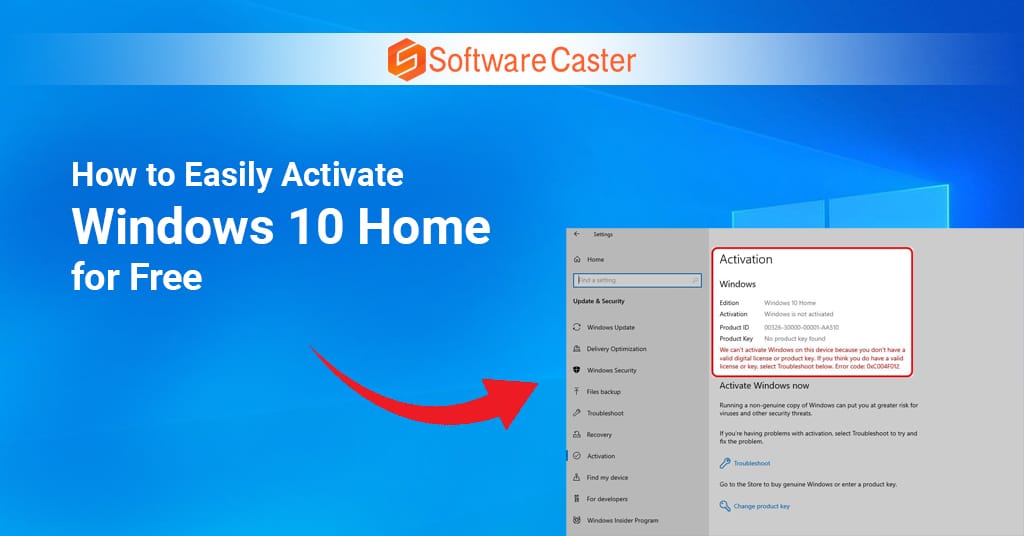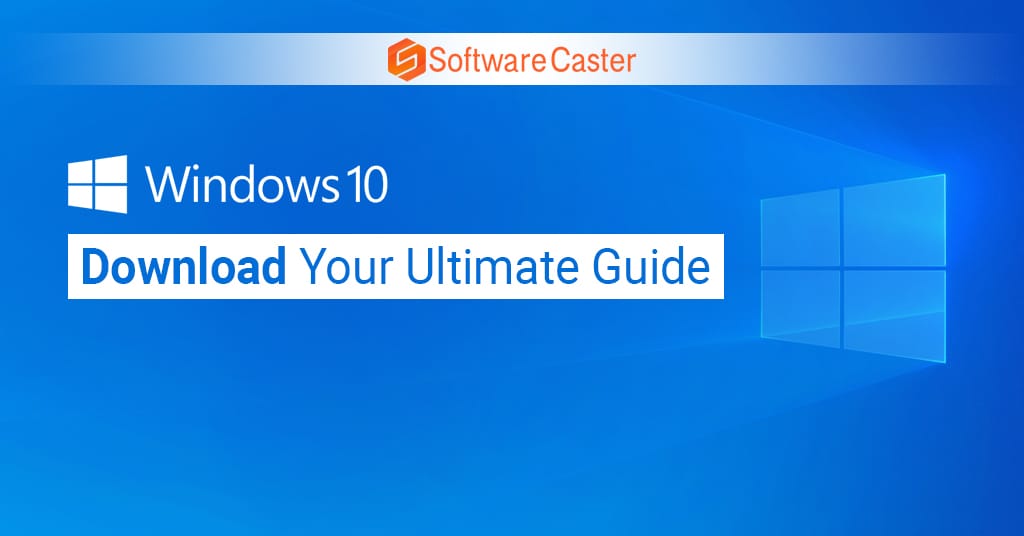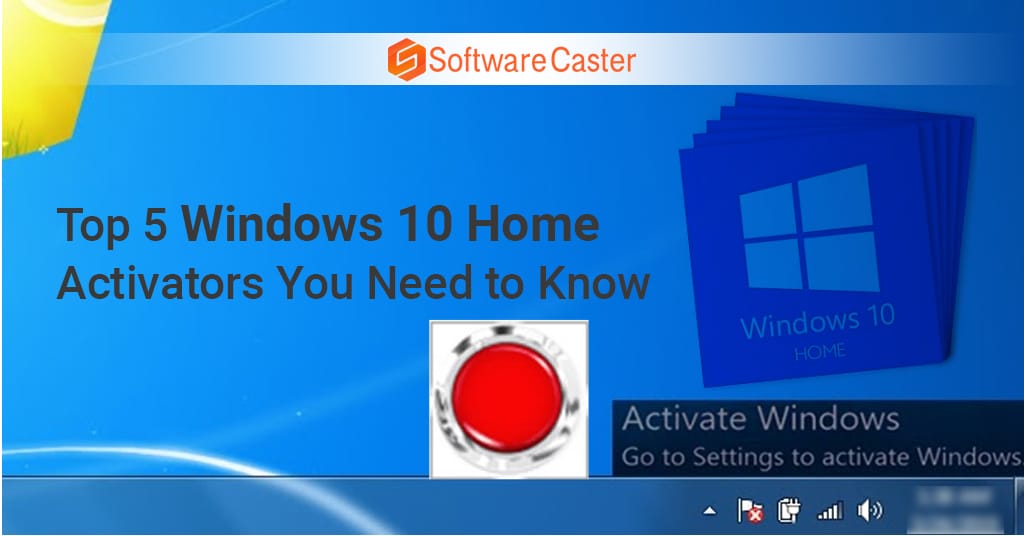When you install Windows 10, whether you’re setting up a brand-new PC or upgrading from an older version, one key piece of the puzzle is the CD key, also known as the product key. This code is essential for activating your copy of Windows 10, ensuring that you have a genuine version of the operating system. In this comprehensive guide, we will cover how to find, use, and troubleshoot your CD Key for Windows 10, as well as provide insight into where to buy genuine Windows 10 keys at affordable prices.
What is a Windows 10 CD Key?
A Windows 10 CD key (product key) is a 25-character code that looks something like this:
XXXXX-XXXXX-XXXXX-XXXXX-XXXXX
This key acts as proof of your licensed copy of Windows 10 and allows you to activate the operating system after installation. If you’re installing Windows 10 on a new device or upgrading from an older version of Windows, the CD key ensures that your version of Windows is recognized as legitimate by Microsoft.
The product key ties your Windows installation to a device, and once activated, you’ll be able to access updates, security features, and other benefits from Microsoft.
Where to Find Your CD Key for Windows 10?
There are several ways to find your Windows 10 product key, depending on how you acquired your copy of the operating system.
1. Pre-Installed on a New PC
If you purchased a new laptop or desktop with Windows 10 pre-installed, the product key is often embedded within the computer’s motherboard. You won’t see it physically, but Windows 10 automatically activates when you connect your computer to the internet.
To verify that your Windows 10 is activated:
- Go to Settings.
- Click on Update & Security.
- Select Activation.
If it says “Windows is activated with a digital license,” it means your product key is tied to your hardware, and you don’t need to enter a physical key.
2. Purchased Copy of Windows 10
If you bought a copy of Windows 10 (either as a physical box or a digital download), your CD key is included in the package or provided via email.
- Physical Copy: If you purchased a boxed version of Windows 10, the product key will either be on a card inside the box or on a sticker attached to the installation disc’s sleeve.
- Digital Copy: If you bought Windows 10 online, the product key will be sent to your email after purchase. Make sure to check your inbox and spam folder for this email.
3. Microsoft Store or Retailer
If you bought Windows 10 from the Microsoft Store or another authorized retailer, your product key should have been sent to your email. You can find it in your purchase history under your Microsoft account as well. Log in to your account and check the order details to retrieve the product key.
4. Upgrading from Windows 7 or 8
If you upgraded to Windows 10 for free during the upgrade period, your product key was likely converted to a digital license. In this case, the activation is tied to your hardware, and you won’t need to manually enter a CD key. As long as you’ve linked your Windows 10 installation to a Microsoft account, you can easily activate it on your current or a new device.
5. Third-Party Websites
If you decide to purchase a Windows 10 CD key from a third-party website, be cautious. There are many reputable sites like Softwarecaster that offer genuine, affordable CD keys. When using a coupon code like “RIM30SAVE”, you can get discounts of up to 30% off Windows 10 keys, making it a cost-effective solution. However, always ensure the site is trusted and provides a valid, legitimate key.
How to Use a Windows 10 CD Key for Activation?
Once you have your CD key, activating Windows 10 is straightforward. There are two main scenarios where you’ll need to use your product key: during installation and post-installation.
1. Activating Windows 10 During Installation
When you’re installing Windows 10 on a new device, the installation process will prompt you to enter your CD key. Here’s how:
- Begin the installation process by booting from the installation media (USB drive or DVD).
- When prompted during the setup process, you’ll see a screen asking for your Windows 10 product key.
- Enter the 25-character CD key exactly as it appears, including hyphens.
- Proceed with the installation.
Once the installation is complete and your PC connects to the internet, Windows 10 should automatically activate.
2. Activating Windows 10 After Installation
If you skipped entering the CD key during installation, you can still activate Windows 10 later. Here’s how:
- Open Settings and go to Update & Security.
- Click on Activation.
- Select Change product key.
- Enter your 25-character CD key and click Next.
- Windows will connect to Microsoft’s servers and activate your copy.
If the activation is successful, you’ll receive a confirmation message that your Windows 10 is now activated.
Common Issues with Windows 10 CD Key Activation
While most activations go smoothly, you might run into issues during the process. Here are some common problems and how to fix them.
1. “This Product Key Didn’t Work” Error
This error typically occurs if:
- The product key you entered is incorrect. Double-check for any typos.
- You’re using a product key for a different version of Windows (e.g., trying to activate Windows 10 Pro with a Home edition key).
To fix it, ensure that you have the correct key for your version of Windows and try again. If the problem persists, contact Microsoft support.
2. “Windows Can’t Be Activated on This Device” Error
If you see this error, it could mean that your product key is already in use on another device. Windows 10 keys are generally tied to a single PC, so if you’ve already used the key on a different machine, you may need to transfer the license.
3. Hardware Change
If you’ve significantly changed your hardware (like replacing the motherboard), your Windows 10 might lose its activation. In this case, you can reactivate it using your product key or digital license by going to Settings > Update & Security > Activation, and clicking Troubleshoot.
From there, follow the steps to reactivate Windows after a hardware change.
Where to Buy a Legitimate Windows 10 CD Key?
If you need a new Windows 10 product key, there are several reputable sources to purchase one. Always ensure you’re buying from a trusted retailer to avoid counterfeit or illegal keys. Some trusted sources include:
- Microsoft Store: The official store offers direct purchases of Windows 10 licenses, but prices can be high compared to other options.
- Authorized Retailers: Large online stores like Amazon or Newegg offer legitimate copies of Windows 10 at competitive prices.
- Discount Software Sites: Websites like Software caster offer genuine Windows 10 CD keys at discounted prices. You can use the coupon code “RIM30SAVE” to get 30% off your purchase, which makes it an affordable way to get a legitimate Windows 10 key.
How to Ensure Your Windows 10 Key is Genuine?
To avoid scams or fake keys, always follow these guidelines:
- Buy from reputable sites: Stick to known retailers or official Microsoft partners.
- Check reviews: If you’re purchasing from a third-party site, check reviews and ratings before completing the transaction.
- Avoid too-good-to-be-true deals: If a price seems unrealistically low, it might be a scam. Genuine licenses can’t be legally sold for extremely cheap prices.
Transferring a Windows 10 License to Another PC
In some cases, you might want to transfer your Windows 10 license to another computer. This is possible if you have a retail version of Windows 10 (as opposed to an OEM version that is tied to the original hardware).
Steps to Transfer a Windows 10 License
- Deactivate the current PC: On your old PC, open Command Prompt as an administrator and type to uninstall the product key.
- Install Windows 10 on the new PC: Use the installation media to set up Windows 10 on the new device.
- Activate Windows 10: During installation, enter your product key, or if you skipped it, enter the key afterward using the Activation settings.
Frequently Asked Questions (FAQ)
How do I find my CD key on Windows 10?
To find your Windows 10 CD key, open Command Prompt as administrator and type wmic path SoftwareLicensingService get OA3xOriginalProductKey. This command retrieves the product key from your system.
How do I activate my Windows 10 CD key?
You will be asked to enter a product key throughout the installation process. Alternatively, after installation, click the Start button and choose Settings > System > Activation > Update product key > Change product key to enter the product key.
How do I find CD Key code?
What is a CD Key for PC?
A CD key, sometimes referred to as a product key or serial key, is a unique alphanumeric number that is used to verify and authenticate software. Verifying that the user has acquired a legitimate copy of the software is usually necessary during the installation procedure.
How do you activate a CD Key?
Conclusion
Finding and using a Windows 10 CD key is crucial to getting your operating system up and running. Whether you’re retrieving it from an email, embedded in your device, or purchasing a new one from a trusted site like Software caster (where you can save 30% with the code “RIM30SAVE), understanding how to locate and activate your product key is essential. By following this guide, you’ll have a fully activated, legitimate copy of Windows 10 in no time.