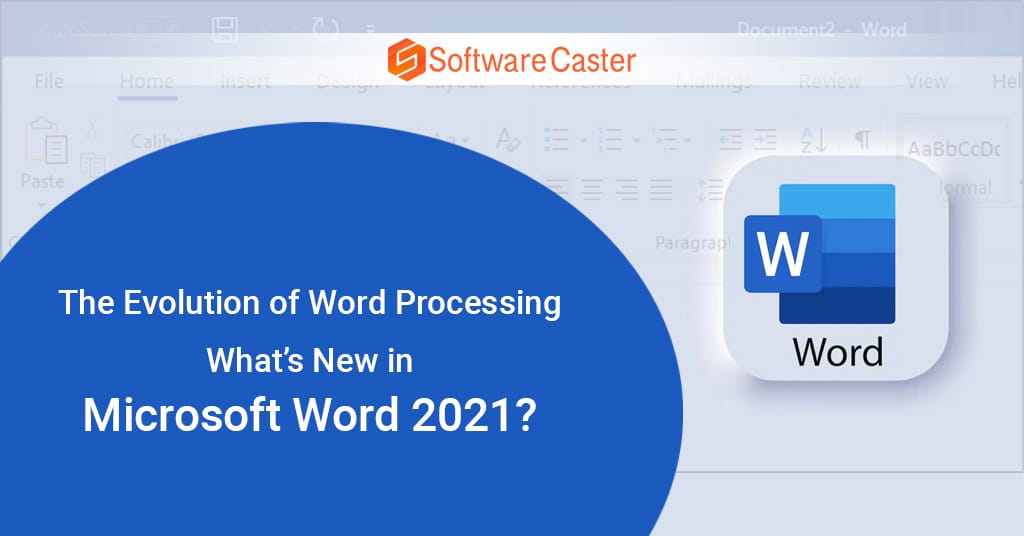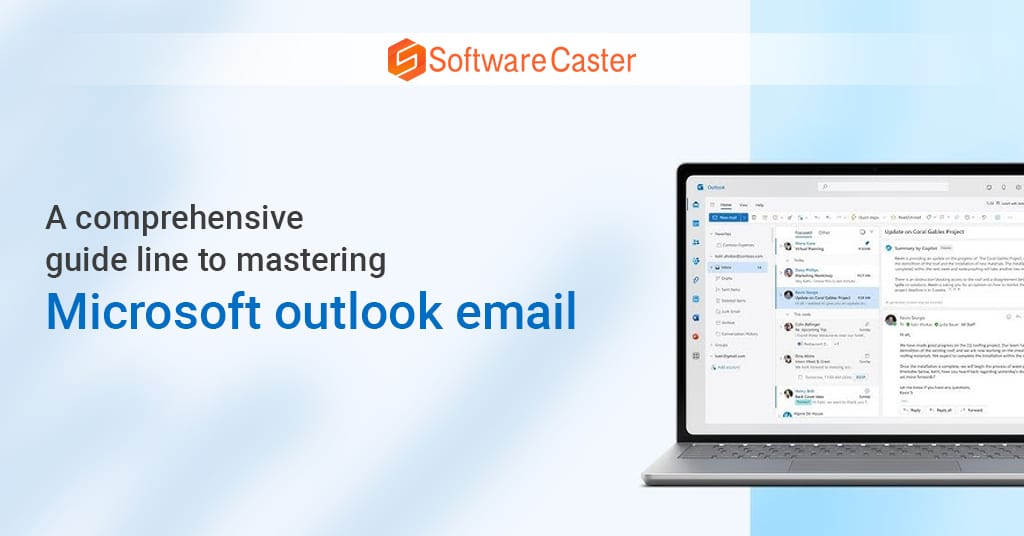Word processing has been a critical tool for writers, students, and professionals alike for decades. Since its inception, Microsoft Word has continuously evolved, integrating advanced features to meet the growing needs of its diverse user base. Microsoft Word 2021, part of the Office 2021 suite, brings a fresh wave of enhancements that push the boundaries of productivity and creativity. In this blog post, we’ll explore the latest features in Microsoft Word 2021 and discuss how they contribute to the ongoing evolution of word processing.
What is a Microsoft word?
Microsoft Word is a word processing software developed by Microsoft. Part of the Microsoft Office suite, it is used for creating, editing, formatting, and sharing text documents. Word offers features like spell check, grammar check, text formatting, image insertion, and collaborative editing. It supports various file formats and integrates with cloud services, enabling real-time collaboration and document sharing. Widely used in academia, business, and personal contexts, Microsoft Word is known for its user-friendly interface and robust functionality, making it a staple tool for writing and document management worldwide.
A Brief History of Microsoft Word
Microsoft Word first emerged in 1983 as Multi-Tool Word for Xenix systems. Over the years, it has undergone significant transformations, aligning with the rapid advancements in technology. From the rudimentary text-editing features of its early versions to the robust, cloud-integrated tool it is today, Word has consistently set the standard for word processing software.
Key Milestones
- 1983: The launch of Multi-Tool Word, later renamed Microsoft Word.
- 1989: Introduction of Word for Windows, coinciding with the rise of the Windows operating system.
- 2003: The debut of Word 2003 with improved collaboration features and XML support.
- 2010: Word 2010 brought the Backstage View, a new interface for managing documents.
- 2016: Word 2016 integrated cloud-based features, enhancing collaboration and mobility.
- 2019: Word 2019 introduced AI-driven features, including advanced proofreading tools.
Each iteration has built upon the last, incorporating new functionalities that anticipate and respond to user demands.
What’s New in Microsoft Word 2021?
Microsoft Word 2021 continues this tradition of innovation. Here are some of the standout features and improvements that make it a worthy upgrade for users of all backgrounds.
1. Real-Time Collaboration
One of the most significant advancements in Word 2021 is the enhanced real-time collaboration. Building on the cloud capabilities introduced in previous versions, Word 2021 makes it easier for multiple users to work on a document simultaneously. Changes made by collaborators appear in real-time, eliminating the need for constant manual updates and email exchanges. This feature is particularly beneficial for teams working remotely, as it fosters a more seamless and integrated workflow.
2. New Commenting Experience
The commenting feature in Word has been revamped to provide a more intuitive and organized experience. Comments now appear in a threaded format, making it easier to follow conversations and respond to specific points. Additionally, you can @mention colleagues directly in comments, which sends them a notification and draws their attention to specific issues or sections of the document.
3. Modernized Ribbon Interface
The user interface has received a modern facelift with a simplified ribbon. The new design is cleaner and more streamlined, helping users find the tools they need more quickly. This modernized ribbon also adapts to different screen sizes, ensuring a consistent experience whether you’re working on a desktop, laptop, or tablet.
4. Improved Performance
Performance enhancements in Word 2021 mean that documents open faster, and the software runs more smoothly, even with large files. This improvement is particularly noticeable when working with complex documents that include high-resolution images, tables, and charts.
5. Advanced Proofing Tools
Building on the AI-driven proofing tools introduced in previous versions, Word 2021 offers even more sophisticated grammar and style suggestions. These tools help users create polished, professional documents with ease. The new proofing tools include suggestions for clarity, conciseness, and inclusiveness, ensuring that your writing is not only error-free but also impactful and reader-friendly.
6. Accessibility Improvements
Microsoft Word 2021 places a strong emphasis on accessibility. New features include improved support for screen readers, better keyboard navigation, and enhanced text-to-speech capabilities. The Accessibility Checker has also been updated to help users identify and fix accessibility issues in their documents, making it easier to create content that is accessible to all readers.
7. Expanded Template Library
Word 2021 offers an expanded library of templates, catering to a wide range of needs from professional reports and resumes to creative projects and educational materials. These templates are designed to save users time and ensure that documents have a polished, professional look from the start.
8. Enhanced Drawing and Ink Tools
For users who prefer to jot down notes or illustrate ideas by hand, Word 2021 includes enhanced drawing and ink tools. These tools support a variety of pen types and colors, and the new drawing canvas makes it easier to create and edit drawings directly within your documents.
9. Linked Notes
The Linked Notes feature allows users to link notes to specific sections of a document. This is particularly useful for researchers and students who need to keep track of their sources and ideas. By linking notes directly to the text, you can quickly reference your thoughts and ensure that nothing gets overlooked.
10. Language Support and Translation
Word 2021 has expanded its language support and translation capabilities. The built-in translator now supports more languages and offers improved translation accuracy. This feature is invaluable for users who work in multilingual environments or need to communicate with a global audience.
The Impact of Word 2021 on Different User Groups
Students and Educators
For students and educators, real-time collaboration and advanced proofing tools are game-changers. Group projects become more manageable with the ability to work together in real-time, and the enhanced grammar and style suggestions help students improve their writing skills. Educators can provide more immediate and detailed feedback using the new commenting system.
Professionals and Businesses
In the professional world, the performance enhancements and modernized ribbon interface streamline daily tasks, saving time and boosting productivity. The improved accessibility features ensure that documents meet compliance standards, which is crucial for businesses operating in regulated industries.
Writers and Content Creators
Writers and content creators will appreciate the expanded template library and advanced proofing tools. The ability to quickly produce high-quality, well-formatted documents allows them to focus more on their creative process. Additionally, the enhanced drawing and ink tools provide a new medium for brainstorming and visual storytelling.
Looking Ahead: The Future of Word Processing
As we look to the future, it’s clear that word processing software will continue to evolve. The integration of AI and machine learning will likely become even more pronounced, offering users smarter tools for writing, editing, and collaboration. Additionally, the trend towards cloud-based solutions and real-time collaboration is set to continue, reflecting the increasingly connected and remote nature of modern work.
Microsoft Word 2021 represents a significant step forward in the evolution of word processing. Its new features and improvements cater to the diverse needs of today’s users, enhancing productivity, creativity, and accessibility. Whether you’re a student, professional, writer, or educator, Word 2021 offers tools that can help you achieve more with your documents.
Frequently Asked Questions ( FAQ)
What is Microsoft Word and its meaning?
Microsoft Word is a word processor that may be used to create papers, letters, reports, and other types of writing of a professional caliber. With its sophisticated tools, you may format and modify your files and documents in the most effective manner.
What is Microsoft Word with an example?
Application software is the appropriate response. One example of application software created by Microsoft is MS Word. Users can type and store documents with it. It is beneficial for creating documents as well.
What is Microsoft Word called?
Microsoft Word is a word processor that is sometimes referred to as WinWord, MS Word, or Word. It is released by Microsoft. One of the office productivity tools in the Microsoft Office package is this one. It was first published in 1983 and was initially developed by Charles Simonyi and Richard Brodie.
Why is Microsoft Word?
A helpful tool for writing a wide range of documents is Microsoft Word. You may use it to create letters, reports, research projects, updates, typeset books and periodicals, and much more.
What is MS Word and features?
We can produce professional-caliber reports, documents, resumes, and letters with Microsoft Word. Microsoft Word includes many features that set it apart from simple text editors, such as spell and grammar checking, image support, complex page layout, text and font formatting, and HTML compatibility.
Conclusion
Microsoft Word 2021 not only builds on the legacy of its predecessors but also sets the stage for the future of word processing. Its enhancements in real-time collaboration, user interface, performance, and accessibility demonstrate Microsoft’s commitment to providing a powerful, versatile tool that meets the demands of modern users. As we continue to embrace digital transformation, Word 2021 stands out as a pivotal tool that helps us communicate, collaborate, and create with greater efficiency and ease.