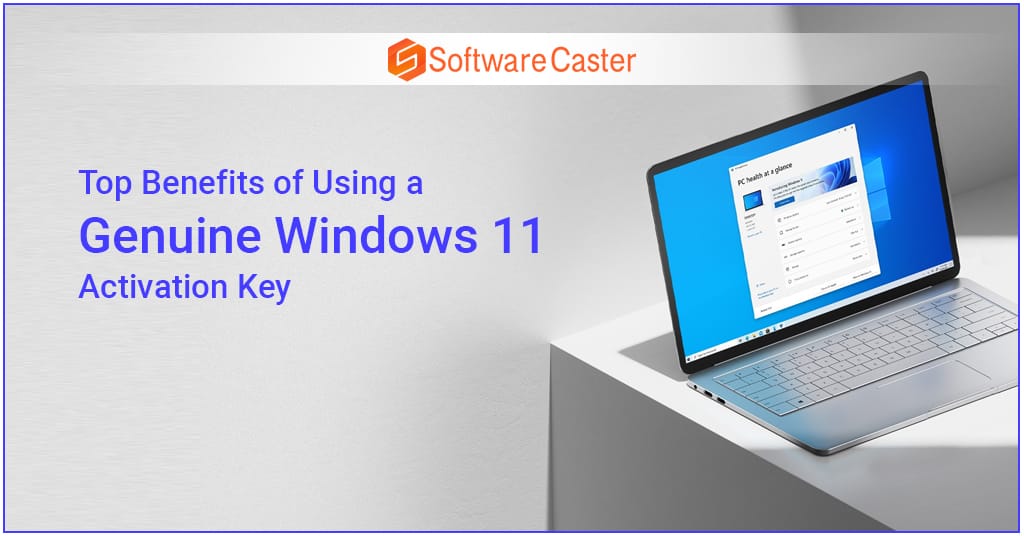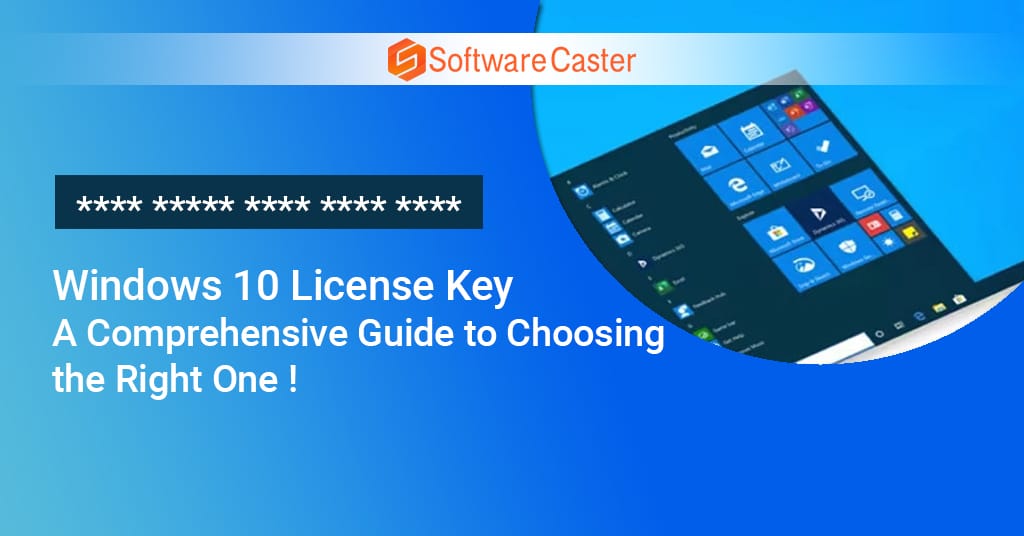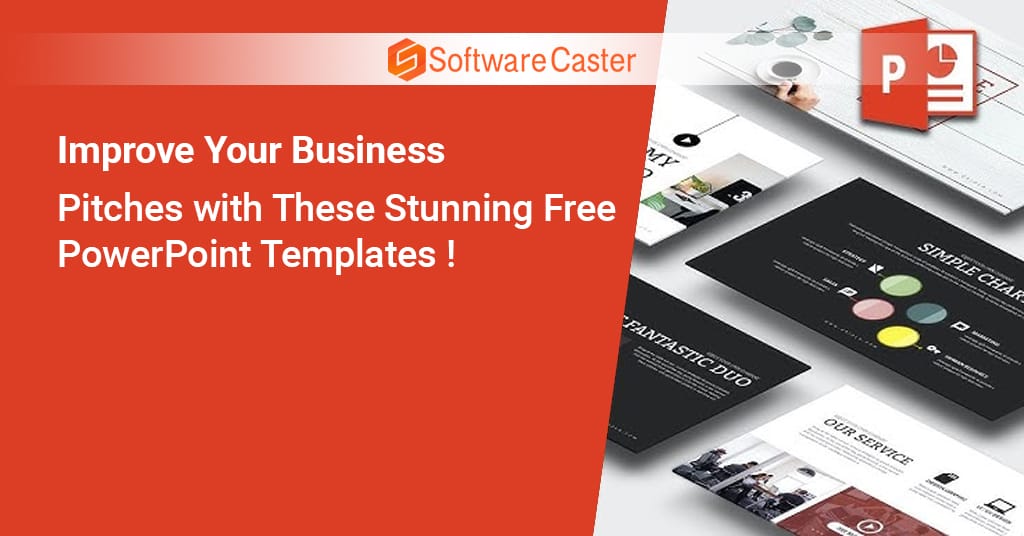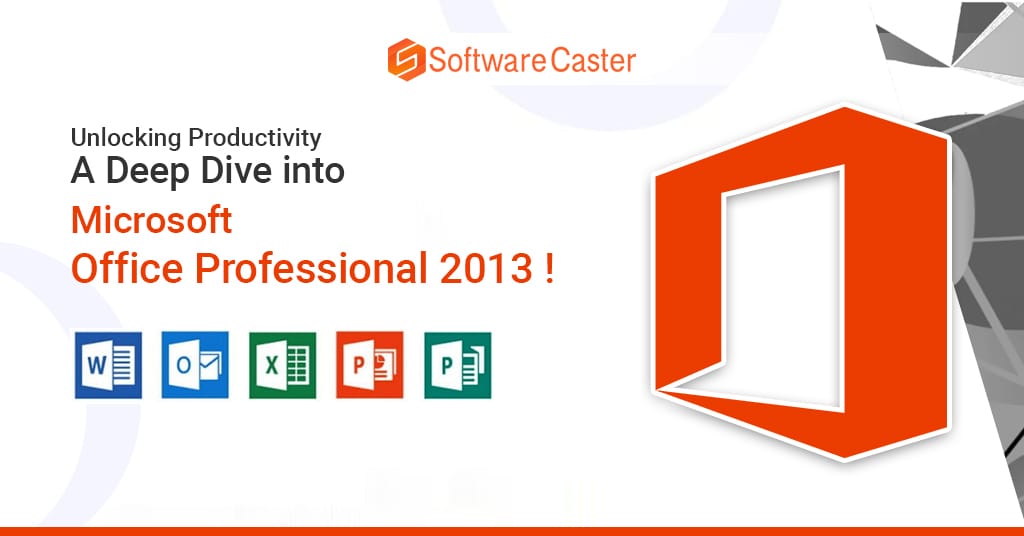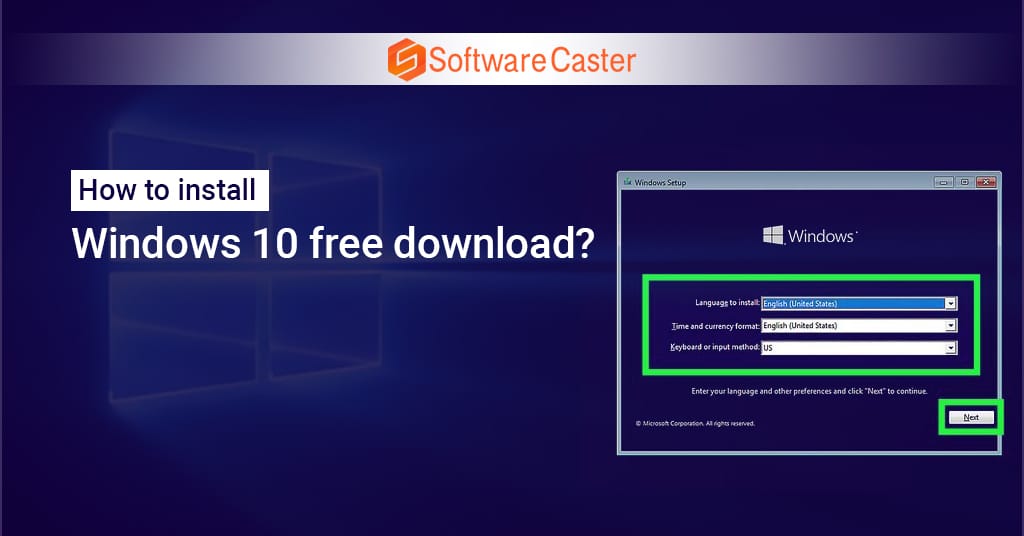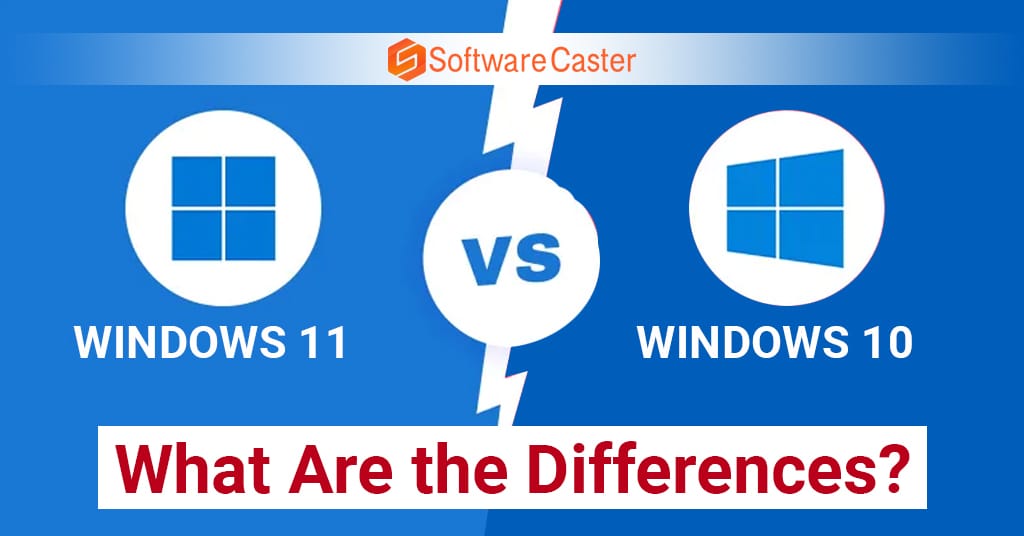The secret to success in the fast-paced world of today is productivity. Whether you’re a professional, student, or business owner, the tools you use have a big impact on how productive you are. Microsoft Office is one of the most potent and adaptable toolkits for increasing productivity. With a full suite of programs like Word, Excel, PowerPoint, and Outlook, Microsoft Office has been a mainstay in both the personal and professional spheres for decades. The worst part is that a lot of individuals are still ignorant of the benefits of obtaining a Microsoft Office lifetime license.
A lifetime license provides access to these essential tools without the recurring costs that come with subscription models. It’s a one-time investment that grants you perpetual access to Microsoft Office’s unparalleled range of productivity applications. In this blog post, we will dive into what a lifetime license is, why it’s a smart move, and how Microsoft Office can empower you to achieve your goals faster, smarter, and more efficiently.
Why Microsoft Office is Still King of Productivity Suites
When it comes to productivity software, Microsoft Office has long been the gold standard. Competitors such as Google Workspace, Apple iWork, and open-source alternatives like LibreOffice have emerged over the years, yet Microsoft Office remains the most widely used productivity suite in the world. Why is that?
1. Comprehensive Features
Microsoft Office offers more than just basic word processing or spreadsheet functionalities. The suite includes a diverse array of tools that can cover everything from writing a simple letter to creating complex financial models, delivering professional presentations, managing emails, and even collaborating in real-time. It offers a perfect balance of ease of use and advanced features for different levels of users, whether they are beginners or seasoned professionals.
2. Cross-Platform Compatibility
Microsoft Office works seamlessly across different operating systems like Windows, macOS, and mobile platforms (Android and iOS). This ensures that your documents, spreadsheets, and presentations are accessible wherever you go, whether on your desktop at work, your laptop at home, or even on your smartphone or tablet.
3. Constant Innovation
Over the years, Microsoft has continually refined and upgraded its Office suite to meet the evolving demands of the modern workplace. Features like real-time collaboration, integration with OneDrive for cloud storage, and artificial intelligence (AI) tools like Word’s Editor and Excel’s Ideas enhance productivity and streamline workflows.
4. Security and Reliability
In today’s digital landscape, where security breaches and data leaks are common, Microsoft Office’s built-in security features provide peace of mind. Whether it’s protecting sensitive financial data in Excel or confidential business proposals in Word, Microsoft’s encryption protocols ensure your data remains safe and secure.
The Power of a Lifetime License: What Makes It a Smart Investment?
Many people subscribe to Microsoft Office 365, paying monthly or yearly fees to access the suite’s services. While Office 365 offers continuous updates and cloud integration, it’s not necessarily the best choice for everyone. A Microsoft Office lifetime license offers an alternative that could be more beneficial for many users, especially those who prefer a one-time purchase over a subscription model.
1. One-Time Payment, Lifetime Access
With a lifetime license, you pay a one-time fee and own the software forever. No recurring payments, no subscription renewals, and no surprises. This is ideal for individuals, students, freelancers, and small business owners who don’t want the hassle of ongoing payments.
2. Cost-Effective in the Long Run
Though the initial cost may be higher than an annual subscription, the lifetime license quickly pays for itself. Over the course of several years, you end up saving money. For example, if you plan to use Microsoft Office for five years or more (and let’s face it, most people do), the lifetime license proves far more economical.
3. Offline Functionality
Unlike cloud-based subscriptions, a lifetime license allows you to work offline without needing an internet connection. This is particularly valuable for users who frequently travel, work in areas with unreliable internet access, or simply prefer not to rely on cloud services for their work.
4. Freedom from Updates
With a lifetime license, you won’t be forced into software updates that might disrupt your workflow. You can continue using the version you’re comfortable with, without worrying about compatibility issues or being forced to adopt new features you don’t need.
Microsoft Office Applications: A Deep Dive into Their Power
Now that we’ve established the benefits of a lifetime license, let’s explore the key applications that come with Microsoft Office and how they can elevate your productivity.

1. Microsoft Word: More Than Just a Word Processor
Microsoft Word is arguably the most well-known and widely used word processing tool. But its functionalities extend far beyond simple text creation. Word allows users to collaborate in real-time, track changes, and utilize advanced formatting options to create professional documents. Whether you’re writing a novel, drafting a business report, or preparing a school essay, Word’s intuitive interface and rich features make it a go-to tool.
Some advanced features include:
- Editor Tool: This AI-driven feature helps you improve grammar, punctuation, and even style, making your writing clearer and more polished.
- Real-Time Collaboration: Work with others on the same document in real-time, making it perfect for teams and remote work environments.
- Templates and Formatting: Pre-designed templates for resumes, reports, brochures, and more help you create polished documents quickly.
2. Microsoft Excel: A Powerhouse for Data Management
Excel is more than just a spreadsheet tool; it’s a full-fledged data management platform. From simple budgeting sheets to complex financial models and data analysis, Excel is the go-to software for professionals across industries.
Key features include:
- Formulas and Functions: Excel offers thousands of built-in formulas and functions to help automate calculations, data sorting, and more.
- Pivot Tables: Easily analyze and summarize large sets of data using pivot tables, making it easier to derive insights.
- Macros: For advanced users, macros allow for automation of repetitive tasks, saving valuable time.
3. Microsoft PowerPoint: Create Stunning Presentations
PowerPoint is synonymous with presentations, and for good reason. Whether you’re presenting to a small team or a large audience, PowerPoint helps you deliver your message in a visually compelling way.
Advanced features include:
- Design Ideas: PowerPoint’s AI-driven design suggestions help you create professional-looking slides effortlessly.
- Animations and Transitions: Add dynamic animations and transitions to make your presentations more engaging.
- Presenter View: This feature allows you to see notes and upcoming slides while presenting, giving you more control during presentations.
4. Microsoft Outlook: Your Personal Email Manager
Outlook is much more than an email client. It integrates email, calendar, and task management into a single interface, streamlining your day-to-day communications and time management.
Some of its powerful features include:
- Calendar Integration: Sync your calendar and schedule meetings directly from your inbox.
- Focused Inbox: Outlook’s AI categorizes your emails, helping you prioritize what matters most.
- Task Management: Integrate tasks and reminders, so you never miss important deadlines.
5. Microsoft OneNote: A Digital Notebook for All Your Ideas
OneNote allows you to capture thoughts, ideas, and important information in a digital notebook that syncs across all your devices. It’s perfect for students, researchers, and professionals who need a way to organize notes and collaborate.
Features include:
- Handwriting Recognition: If you prefer to jot down notes by hand on a tablet, OneNote can convert your handwriting to text.
- Organizational Tools: Create notebooks, sections, and pages to keep your notes organized.
- Collaboration: Share notebooks with others for collaborative note-taking.
Who Should Get A Microsoft Office Lifetime License?
So, is a Microsoft Office lifetime license for everyone? While it may not be the best fit for people who heavily rely on cloud-based workflows or those who always want the latest features, it’s perfect for:
- Students and Educators: Get access to powerful tools for writing papers, analyzing data, and creating presentations without the ongoing cost.
- Freelancers and Entrepreneurs: Whether you’re managing finances, creating marketing materials, or communicating with clients, Office’s suite of tools helps keep everything organized.
- Small Business Owners: Having a one-time payment for all your essential software reduces long-term costs and ensures that your team has the tools they need.
- Home Users: If you simply want a reliable productivity suite for household budgeting, personal projects, or staying in touch with friends and family, a lifetime license offers incredible value.
How to Get a Microsoft Office Lifetime License
Acquiring a Microsoft Office lifetime license is straightforward. You can purchase it through Microsoft’s official website, authorized retailers, or even third-party resellers. Be cautious when buying from third parties, ensuring that they are trusted vendors to avoid counterfeit or invalid licenses.
Steps to Install:
- Purchase the license from a trusted source.
- Receive a product key for activation.
- Download the Microsoft Office software from the official Microsoft website.
- Enter your product key when prompted during installation.
- Start using your Microsoft Office suite with lifetime access!
Frequently Asked Questions (FAQ)
1. What is a Microsoft Office lifetime license?
A Microsoft Office lifetime license is a one-time purchase that gives you access to Microsoft Office apps (like Word, Excel, PowerPoint) for life. You don’t need to renew it annually, and you’ll own the software for as long as it’s supported by Microsoft.
2. Which versions of Microsoft Office are available with a lifetime license?
Typically, the lifetime license is available for standalone versions like Office 2019 or Office 2021. These versions don’t include regular updates like the subscription-based Microsoft 365.
3. Do I get access to Microsoft 365 with a lifetime license?
No, the lifetime license does not include Microsoft 365. It’s only for the one-time purchase of Office software. Microsoft 365 is a subscription service that includes extra cloud services and regular updates.
4. Is the Microsoft Office lifetime license transferable?
Most retail versions of Office are transferable to another computer as long as it’s uninstalled from the original device first. However, some versions might be tied to a specific device, so it’s important to check the terms when purchasing.
5. Do I need an internet connection to use the lifetime license?
You need an internet connection for the initial installation and activation. After that, you can use the Office apps offline, though some features may require online access (like cloud syncing).
6. What’s the difference between a lifetime license and a subscription?
A lifetime license is a one-time purchase for a specific version of Office, while a Microsoft 365 subscription gives you continuous access to the latest Office apps, cloud storage, and other services, but it requires monthly or annual payments.
7. Does the lifetime license come with cloud storage?
No, the lifetime license doesn’t include OneDrive cloud storage. Cloud storage is typically part of the Microsoft 365 subscription.
8. How many devices can I install the Microsoft Office lifetime license on?
The number of devices you can install it on depends on the license you purchase. Some are for a single PC or Mac, while others allow installation on multiple devices.
9. Will I still receive updates with a lifetime license?
You will receive security updates and bug fixes, but you won’t get major feature upgrades or new versions of Office. For regular updates and new features, you would need a Microsoft 365 subscription.
10. Is it safe to buy a lifetime license from third-party sellers?
It’s important to be cautious when buying from third-party sellers. Some offers may be too good to be true and could result in counterfeit or unauthorized keys. Always buy from trusted sources to avoid potential risks.
Conclusion
A Microsoft Office lifetime license is more than just a purchase; it’s an investment in productivity. With powerful applications like Word, Excel, PowerPoint, and Outlook at your fingertips, you’ll have the tools you need to streamline your work and achieve more. Whether you’re a student, professional, or small business owner, a lifetime license offers a cost-effective, flexible, and reliable solution to all your productivity needs.
Unlock the power of Microsoft Office today and take control of your productivity—now and for years to come!