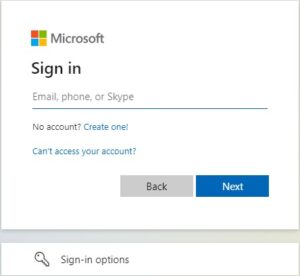Creating a strong brand identity is crucial for any business, and this extends to every piece of content your company produces, including PowerPoint presentations. A well-designed PowerPoint presentation that aligns with your brand not only looks professional but also reinforces your brand’s image and values. In this comprehensive guide, we will walk you through the steps to customize PowerPoint templates to fit your brand, ensuring that your presentations are both visually appealing and consistent with your brand identity.
What are PowerPoint Templates Basically?
PowerPoint templates are pre-designed slide layouts that provide a consistent structure and visual style for presentations. They include background designs, color schemes, fonts, and placeholders for text and images. Templates streamline the creation of professional-looking slides, ensuring uniformity across all slides in a presentation. By using templates, users can focus on content rather than design, saving time and maintaining brand consistency. PowerPoint templates are available in various themes and can be customized to match specific branding requirements.
Understanding Your Brand Identity
Before diving into PowerPoint customization, it’s essential to have a clear understanding of your brand identity. Your brand identity encompasses several elements:
- Logo: The visual symbol of your brand.
- Color Scheme: The specific colors associated with your brand.
- Typography: The fonts and typefaces that reflect your brand’s personality.
- Imagery: The style of images and graphics that align with your brand.
- Tone of Voice: The style of communication your brand uses.
Having these elements well-defined will guide you in customizing your PowerPoint templates effectively.
Choosing the Right Template
Selecting a suitable PowerPoint templates is the first step. Look for templates that are:
- Professional: Ensure the template looks polished and sophisticated.
- Flexible: Choose templates that can be easily customized.
- Simple: A clean design allows your brand elements to stand out.
Many websites offer a variety of templates, both free and paid. Microsoft Office’s own template library, Envato Elements, and Graphic River are excellent resources.
Customizing Your Template
Let’s take a look –
Step 1: Incorporate Your Logo
Your logo is a key element of your brand identity and should be prominently displayed in your presentations.
- Insert Your Logo: Open your chosen template, go to the ‘Insert’ tab, select ‘Pictures,’ and choose your logo file.
- Positioning: Place your logo in a consistent location, such as the top-left or bottom-right corner, to maintain uniformity across all slides.
- Size and Scaling: Ensure your logo is appropriately sized – not too big to dominate the slide, but large enough to be easily recognizable.
Step 2: Apply Brand Colors
Color plays a significant role in brand recognition. Customize your template’s color scheme to match your brand colors.
- Access Slide Master: Go to ‘View’ > ‘Slide Master.’ This will allow you to make global changes to your template.
- Customize Colors: Under the ‘Slide Master’ tab, select ‘Colors’ > ‘Customize Colors.’ Here, you can change the theme colors to match your brand palette. Adjust the Accent 1-6 colors to reflect your primary and secondary brand colors.
- Save Custom Theme: After setting your colors, save the theme for future use by selecting ‘Design’ > ‘Themes’ > ‘Save Current Theme.’
Step 3: Use Brand Fonts
Consistent typography is crucial for maintaining your brand’s visual identity.
- Install Fonts: If your brand uses specific fonts not installed on your computer, install them first. Download the font files, right-click, and select ‘Install.’
- Set Fonts in Slide Master: In the Slide Master view, go to ‘Fonts’ > ‘Customize Fonts.’ Choose your brand’s primary and secondary fonts for headings and body text.
- Save Custom Font Theme: Similar to colors, save your custom font theme for easy application in future presentations.
Step 4: Add Custom Backgrounds and Images
Images and backgrounds can greatly influence the look and feel of your presentation.
- Custom Backgrounds: If your brand uses specific background images or patterns, add them in the Slide Master. Right-click on the slide, select ‘Format Background,’ and choose a picture or texture fill.
- Consistent Imagery: Use images that reflect your brand’s style. This could include specific filters, color tones, or subject matter. Ensure all images used are high-resolution and professional.
Step 5: Create Branded Slide Layouts
Custom slide layouts ensure your presentations maintain a consistent structure.
- Modify Existing Layouts: In Slide Master, modify existing layouts to incorporate your brand elements. Add placeholders for text, images, and other content as needed.
- Create New Layouts: If the existing layouts don’t meet your needs, create new ones. Right-click in the Slide Master pane and select ‘Insert Layout.’ Customize this layout to fit specific types of content you frequently use.
- Save Custom Layouts: Save these customized layouts for future use by naming them clearly (e.g., ‘Title Slide,’ ‘Content Slide,’ ‘Image Slide’).
Step 6: Standardize Headers and Footers
Headers and footers can provide additional branding opportunities.
- Edit Header and Footer: In Slide Master, select ‘Insert’ > ‘Header & Footer.’ Add elements like your logo, website URL, or contact information.
- Consistent Placement: Ensure headers and footers are placed consistently across all slides. This not only enhances professionalism but also reinforces your brand.
Practical Tips for Effective Branding
Maintain simplicity, focus on readability, ensure consistency, use high-quality visuals, and be mindful of alignment for effective branding.
Maintain Simplicity
Avoid cluttering your slides with too many elements. Stick to essential information and visuals that support your message. A clean, simple design is more impactful and easier to follow.
Focus on Readability
Ensure that your text is legible. Use high-contrast colors for text and background, and avoid overly decorative fonts that can be hard to read. Size your text appropriately – headings should be large and clear, while body text should be readable from a distance.
Consistency is Key
Every slide should feel like part of the same presentation. Use consistent colors, fonts, and layout structures. This not only looks professional but also helps your audience follow along more easily.
Use High-Quality Visuals
Always use high-resolution images and graphics. Poor-quality visuals can make your presentation look unprofessional and undermine your brand’s credibility.
Be Mindful of Alignment
Proper alignment of text and images creates a polished look. Use PowerPoint’s alignment tools to ensure that everything lines up neatly.
Advanced Customization Techniques
Animation and Transitions
Subtle animations and transitions can enhance your presentation without being distracting. Use animations to highlight key points or to guide the viewer’s attention. However, avoid overusing them as they can become distracting.
- Apply Animations: Select the element you want to animate, go to the ‘Animations’ tab, and choose an animation effect.
- Adjust Timing: Customize the timing and duration to ensure smooth transitions. Use the ‘Animation Pane’ for detailed control.
Interactive Elements
Adding interactive elements can make your presentation more engaging. This could include clickable buttons that navigate to different slides or embedded videos that play within the presentation.
- Hyperlinks: Create hyperlinks by selecting text or an object, right-clicking, and choosing ‘Link.’ This can link to other slides, external websites, or email addresses.
- Embedding Media: To embed a video, go to ‘Insert’ > ‘Video’ and choose a video file. Ensure it is embedded properly and test it in presentation mode.
Data Visualization
Using branded data visualization elements can help communicate complex information clearly and effectively.
- Custom Charts and Graphs: Use your brand colors in charts and graphs. Customize the design by right-clicking on the chart, selecting ‘Format Chart Area,’ and applying your brand’s color scheme.
- Infographics: Create branded infographics to visually represent data. Use tools like Adobe Illustrator or Canva to design infographics that match your brand’s style.
Saving and Sharing Your Customized PowerPoint Template
Once you’ve customized your PowerPoint template, save it as a PowerPoint templates file (.potx) so you can reuse it for future presentations.
- Save as Template: Go to ‘File’ > ‘Save As’ > ‘Browse’ and choose ‘ PowerPoint templates’ from the ‘Save as type’ dropdown menu.
- Name and Save: Give your template a descriptive name and save it in a location where you can easily find it.
Training Your Team
Ensure that everyone in your organization knows how to use the customized template. Provide training sessions or create a user guide that outlines how to apply the template, use the custom layouts, and maintain brand consistency.
- Create a User Guide: Document the customization process and provide guidelines on how to use the template.
- Conduct Training Sessions: Host training sessions for your team to familiarize them with the template and its features.
Conclusion
Customizing PowerPoint templates to fit your brand is a valuable investment of time and effort. It ensures that your presentations are professional, cohesive, and reflective of your brand identity. By following the steps outlined in this guide, you can create stunning presentations that reinforce your brand and leave a lasting impression on your audience. Remember, consistency is key – maintain your brand elements across all your presentations to build a strong and recognizable brand presence.