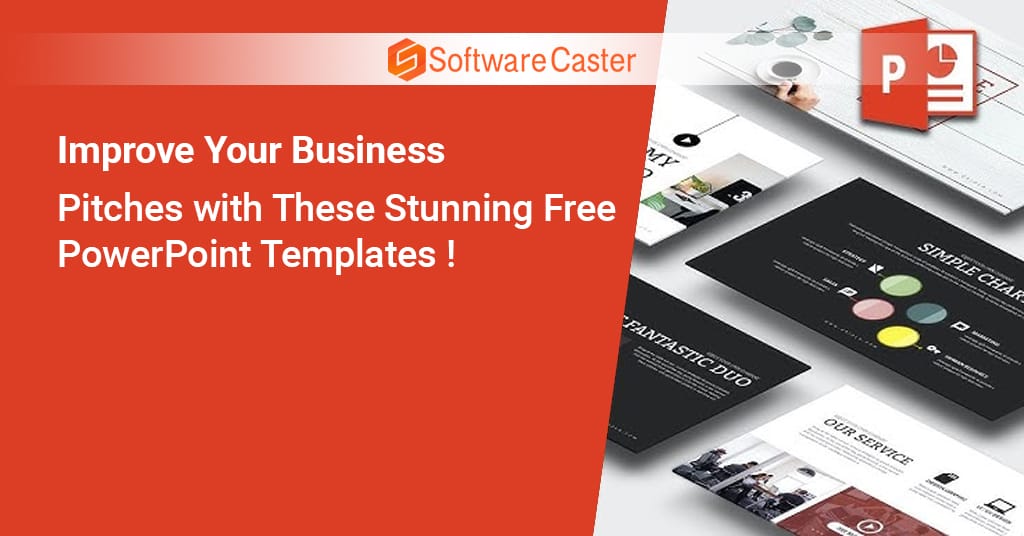In this blog post, we’ll explore how using creative PowerPoint templates can enhance your presentations, offer some tips for choosing the right template, and provide inspiration on how to customize them to suit your needs.
Why Creative PowerPoint Templates Matter?
PowerPoint presentations have long been the go-to method for delivering information visually. With over 500 million users worldwide, it’s a widely used tool for a reason. It’s flexible, easy to use, and effective. However, the prevalence of PowerPoint presentations also means that the average viewer has seen their fair share of uninspiring, cookie-cutter slide decks.
A presentation isn’t just about delivering facts—it’s about telling a story, making connections, and persuading your audience to think differently. By using creative PowerPoint templates, you can breathe life into your content and create a more dynamic, memorable presentation.
Here are some reasons why choosing a creative template is essential:
1. First Impressions Matter
Before you even speak, your audience has already formed an opinion based on what they see. A well-designed template immediately communicates professionalism, attention to detail, and creativity. It sets the tone for what’s to come and can make a lasting impression.
2. Visuals Enhance Retention
People are more likely to remember visual information than text. Studies suggest that visuals improve learning by up to 400%. Using a creative template full of well-designed graphics, icons, and visuals helps your audience retain the information you’re sharing.
3. Boost Engagement
A creative template can capture attention and keep it. Well-designed slides guide the audience’s eye, leading them through the story you’re telling in a logical, engaging way. Creative elements such as animations, transitions, and smart layouts can hold interest, especially during longer presentations.
4. Stand Out from the Crowd
How many times have you sat through a presentation filled with the same dull, generic templates? Chances are, the audience has seen it all before. A creative template helps your presentation stand out from the sea of sameness and sets you apart as someone who has put thought into your visual storytelling.
Choosing the Right Creative PowerPoint Template
Not all Creative PowerPoint Templates are created equal. Some may be visually appealing but lack functionality, while others might have the perfect layout but fall short on creativity. Finding the right balance is crucial. Below are some tips for selecting the ideal creative PowerPoint template for your next presentation.
1. Consider Your Audience
The template you choose should reflect the tastes, expectations, and preferences of your audience. A corporate audience might appreciate a more polished, professional design, while a creative or artistic group might respond better to bold colors and innovative layouts.
For example:
- Corporate Presentations: Opt for sleek, minimal designs that emphasize professionalism and clarity.
- Creative or Marketing Presentations: Look for bold color schemes, playful fonts, and interactive elements.
- Academic or Educational Presentations: Choose templates with simple, easy-to-read fonts and ample space for charts and graphs.
2. Align with Your Message
The design of your slides should complement the tone and message of your presentation. If your presentation is data-heavy, look for templates with infographics, charts, and data visualization options. If it’s storytelling-driven, a template with strong image placeholders or a narrative structure will work better.
3. Check for Customizability
Creative PowerPoint templates are only as good as their flexibility. Make sure you can easily customize them to suit your content. Whether you need to adjust colors, add images, or reconfigure the layout, a template should provide you with the freedom to tailor it to your specific needs.
4. Ensure It’s Mobile-Friendly
Increasingly, audiences are viewing presentations on mobile devices. Ensure your template is responsive and looks good across different platforms. If your audience will likely view it on a smaller screen, choose a template with simple layouts and easy-to-read fonts.
5. Look for Built-in Animations and Transitions
Animations and transitions, when used effectively, can add a level of professionalism and creativity to your presentation. Look for templates that come with built-in animations and transitions, but be mindful not to overdo it—too much can distract from the content.
How to Customize Your Creative PowerPoint Template?
Even the most creatively designed templates require customization to suit your specific needs. This is where your presentation can truly stand out. Here are some ways to take a creative PowerPoint template and make it your own.
1. Branding
For business presentations, incorporating your company’s branding is essential. Use your company’s color palette, logo, and fonts to make the template feel uniquely yours. Most templates allow for these adjustments with just a few clicks.
2. Personalization
While templates give you a great starting point, personalizing your slides can make them even more engaging. Add your own images, icons, and illustrations to reflect your personality or the subject matter you’re discussing. Personalized slides help foster a connection between you and your audience.
3. Tailor Visuals to Your Content
Not all templates will include visuals that perfectly match your content. Consider adding or replacing images, charts, or infographics that better support your key points. PowerPoint allows for easy insertion of custom visuals, and you can even use external tools like Canva or Adobe Spark to create personalized icons and illustrations.
4. Experiment with Fonts
Most templates come with preset fonts, but don’t feel constrained to use them. Custom fonts can have a huge impact on the overall feel of your presentation. Choose fonts that align with your message: professional presentations might benefit from clean, modern fonts, while creative presentations can afford to use more unique, playful typefaces.
5. Use Animations Sparingly
While animations can be a great way to add flair, it’s important not to overdo them. Stick to subtle animations that enhance the flow of your presentation without overwhelming your audience. A simple fade or slide transition can make a big difference in maintaining a professional and polished look.
PowerPoint Template Trends for 2024
Just like in graphic design, trends in presentation design are constantly evolving. If you want to ensure that your PowerPoint presentation looks fresh and modern, consider incorporating some of the latest design trends into your template selection. Here are a few trends to keep an eye on for 2024:
1. Minimalism
Minimalist templates with plenty of white space, clean lines, and simple fonts continue to dominate the presentation world. This design philosophy puts the focus on the content itself, ensuring that your message isn’t lost in overly complex visuals.
2. Bold Typography
Fonts that make a statement are increasingly popular, especially in creative presentations. Oversized, bold typefaces can create visual impact and emphasize key points, while maintaining a clean, organized look.
3. Data-Driven Infographics
As businesses and organizations become more data-driven, templates that emphasize data visualization are in high demand. Expect to see templates with modern, visually appealing graphs, charts, and infographics that make complex information easier to digest.
4. Custom Illustrations
Hand-drawn illustrations and icons add a personal touch to presentations. More templates are incorporating custom illustrations that help convey ideas in a playful yet professional way. Look for templates that offer a range of illustrations you can incorporate to make your slides more engaging.
5. 3D Elements and Depth
Flat design is slowly giving way to designs that incorporate depth and dimension. 3D elements, shadows, and layered designs create a sense of depth that adds visual interest without being overly distracting.
6. Gradient Color Schemes
Gradients are making a strong comeback in 2024. Whether it’s a subtle pastel gradient or a bold neon blend, this design element can add energy and movement to your slides without overwhelming the viewer.
Where to Find Creative PowerPoint Templates?
Now that you’re ready to enhance your presentations, where can you find high-quality, creative PowerPoint templates? Below are a few resources to get you started:
- Envato Elements: A subscription service offering thousands of professionally designed PowerPoint templates, perfect for any industry or presentation style.
- Graphic River: A pay-per-template platform where you can find a wide range of creative PowerPoint templates.
- Slide Model: Offers fully editable Creative PowerPoint Templates with modern designs, data-driven graphics, and infographics.
- Canva: Known for its easy-to-use design tools, Canva also offers a variety of free and premium PowerPoint templates.
- PowerPoint Itself: Don’t overlook Microsoft PowerPoint’s built-in library of templates. Microsoft regularly updates its collection with new, creative designs.
Final Thoughts: Elevating Your Presentation with Creativity
In an age where attention spans are short and competition for engagement is high, standing out with a creative PowerPoint presentation can make all the difference. The right template combined with customization, personal flair, and thoughtful design will ensure your presentation leaves a lasting impact.
Whether you’re presenting in a corporate setting, educating students, or inspiring a creative audience, a well-designed PowerPoint template can help you tell your story more effectively. So, the next time you prepare for a presentation, think beyond bullet points and default themes. Use creative PowerPoint templates to make