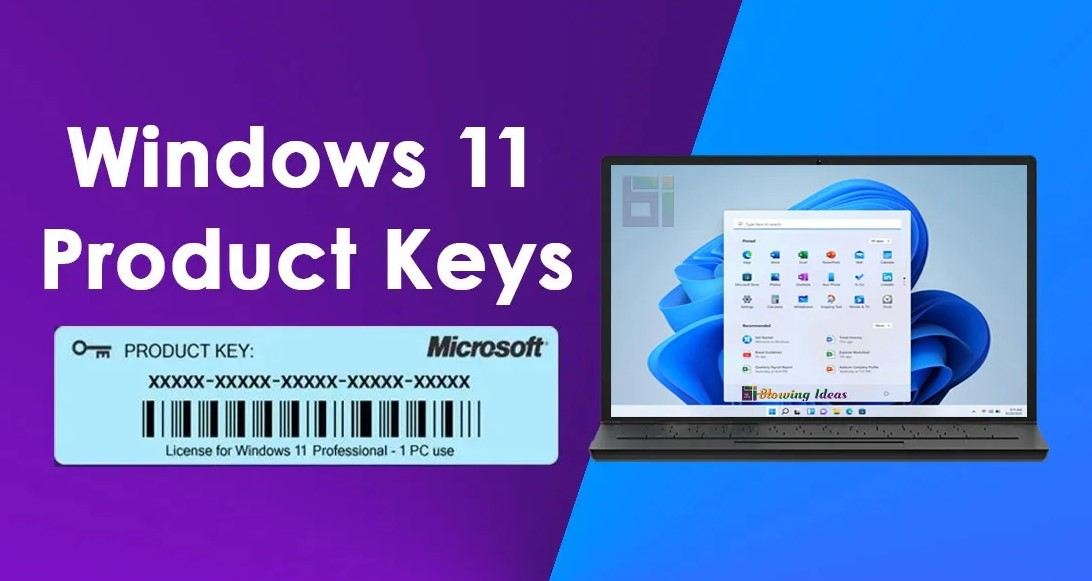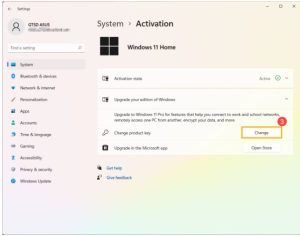Screenshots have become an integral part of our digital lives, whether for capturing memorable moments, saving important information, or sharing content with others. In Windows 10 taking a screenshot is a simple yet powerful feature that can be utilized in various scenarios. In this guide, we’ll explore the different methods available in Windows 10 to easily capture screenshots, catering to both basic and advanced user needs.
Understanding the Basics of Screenshots:
Before diving into the methods of taking screenshots in Windows 10, it’s essential to understand the different types of screenshots and their uses.
- Full-screen screenshot: Captures everything displayed on your monitor.
- Windowed screenshot: Captures only the active window, excluding other open windows.
- Region screenshot: Allows you to select a specific area of the screen to capture.
Each type of screenshot serves a distinct purpose, providing flexibility based on your requirements.
Windows-10 Using Keyboard Shortcuts:
Windows 10 offers built-in keyboard shortcuts for quickly capturing screenshots without the need for third-party software. These shortcuts are efficient and easy to remember:
- Full-screen screenshot: Press the “PrtScn” (Print Screen) key on your keyboard. This captures the entire screen and copies it to the clipboard.
- Windowed screenshot: To capture only the active window, press “Alt + PrtScn.” This action copies the screenshot of the active window to the clipboard.
- Region screenshot: For capturing a specific region, press “Win + Shift + S” to open the Snipping Tool, then drag to select the desired area. The screenshot is automatically copied to the clipboard and can be saved or edited using the Snipping Tool.
Keyboard shortcuts offer a quick and convenient way to capture screenshots on Windows , ideal for users who prefer efficiency in their workflow.
Utilizing the Snipping Tool:
Windows 10 includes a built-in utility called the Snipping Tool, designed specifically for capturing screenshots and annotating them if necessary. Here’s how to use it:
- Open the Start menu and search for “Snipping Tool.”
- Once open, select the desired snip type: Free-form, Rectangular, Window, or Full-screen.
- After selecting the snip type, drag the cursor to capture the desired area.
- The captured screenshot will appear in the Snipping Tool window, where you can annotate it using the available tools.
- Finally, save or share the screenshot directly from the Snipping Tool interface.
The Snipping Tool provides additional flexibility and customization options compared to basic keyboard shortcuts, making it a versatile tool for capturing and editing screenshots.

Introducing Snip & Sketch:
In addition to the Snipping Tool, Windows 10 introduced Snip & Sketch, an enhanced tool for capturing and annotating screenshots. Here’s how to use it:
- Press “Win + Shift + S” to open Snip & Sketch, or search for it in the Start menu.
- Snip & Sketch offers various snipping options: Rectangular Snip, Freeform Snip, Window Snip, and Full-screen Snip.
- After capturing the screenshot, it will be automatically saved to the clipboard, and a notification will appear, allowing you to annotate or share it directly.
- Alternatively, you can access the screenshot from the Snip & Sketch interface, where you can annotate it using the available tools.
- Snip & Sketch also offers additional features such as delayed snip and touch-friendly markup tools, enhancing the screenshot-taking experience.
Snip & Sketch provides a modern and intuitive interface for capturing and editing screenshots, catering to users who prefer a more streamlined approach.
Leveraging Game Bar for Gaming Screenshots:
For gamers, Windows 10 includes a feature-rich tool called Game Bar, which not only allows for capturing screenshots but also recording gameplay footage. Here’s how to use it:
- While playing a game, press “Win + G” to open the Game Bar overlay.
- Click on the “Screenshot” button (camera icon) to capture a screenshot of the game window.
- Alternatively, use the keyboard shortcut “Win + Alt + PrtScn” to capture a screenshot without opening the Game Bar overlay.
- The captured screenshots will be saved to the “Captures” folder under Videos in your user profile directory.
Game Bar offers convenient functionality for gamers to capture memorable moments during gameplay effortlessly.
Exploring Third-Party Screenshot Tools:
In addition to the built-in tools provided by windows 10, there are numerous third-party screenshot utilities available that offer advanced features and customization options. Some popular options include:
- Green shot: A lightweight and open-source screenshot tool with advanced editing features and customizable hotkeys.
- Light Shot: A feature-rich screenshot tool with easy sharing options and built-in image editor.
- Snagit: A comprehensive screenshot and screen recording software with advanced editing capabilities and cloud integration.
Third-party screenshot tools cater to users with specific requirements or preferences for additional features beyond the native windows 10 options.
Conclusion
Taking a screenshot in windows 10 is a simple yet versatile task that can be accomplished using various built-in tools and shortcuts. Whether you prefer the convenience of keyboard shortcuts, the flexibility of the Snipping Tool, the modern interface of Snip & Sketch, or the gaming-focused functionality of Game Bar, Windows 10 offers a solution for every user’s screenshot needs. Additionally, third-party screenshot tools provide advanced features for users seeking more customization options. By mastering these screenshot methods, you can effortlessly capture and share moments from your windows 10 experience.


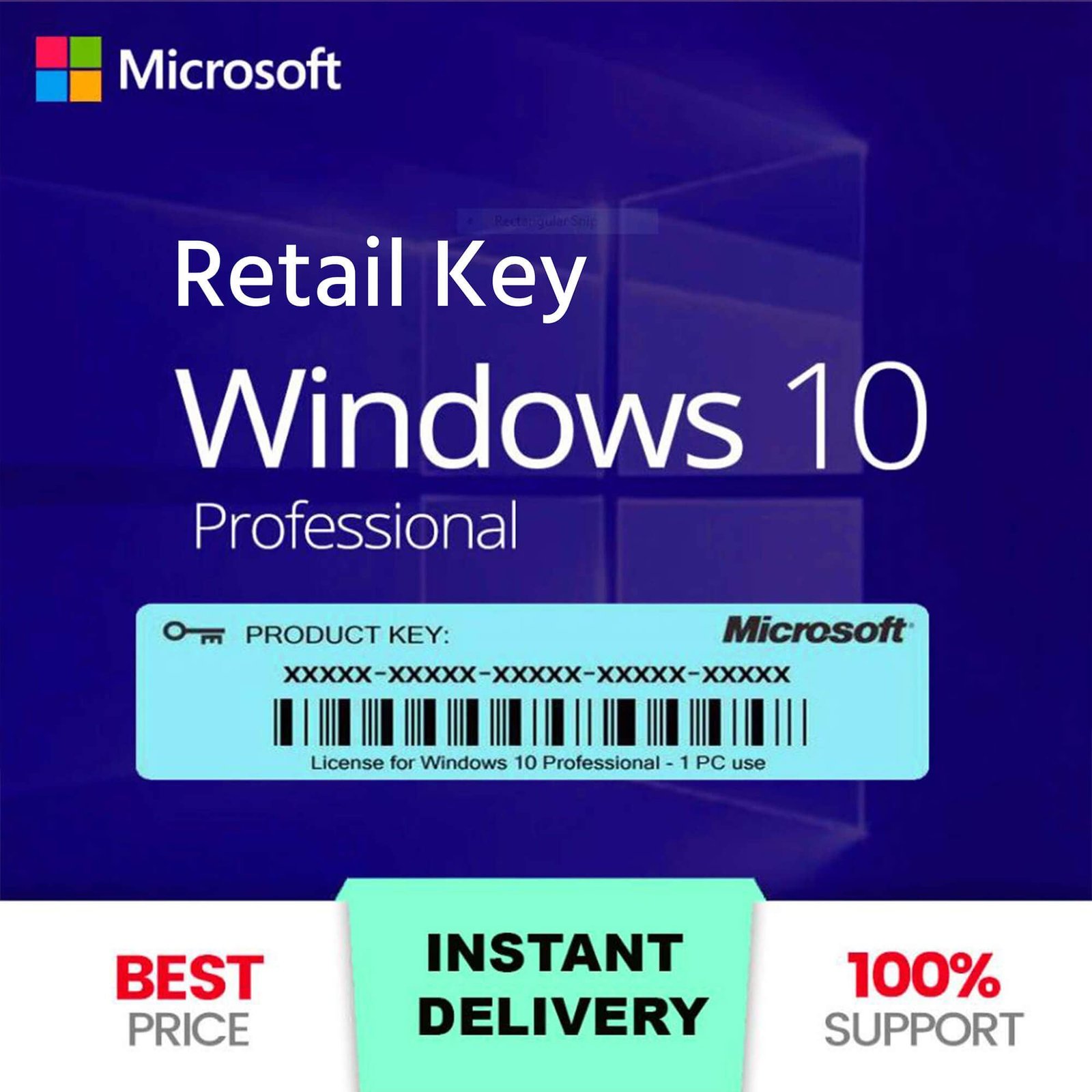
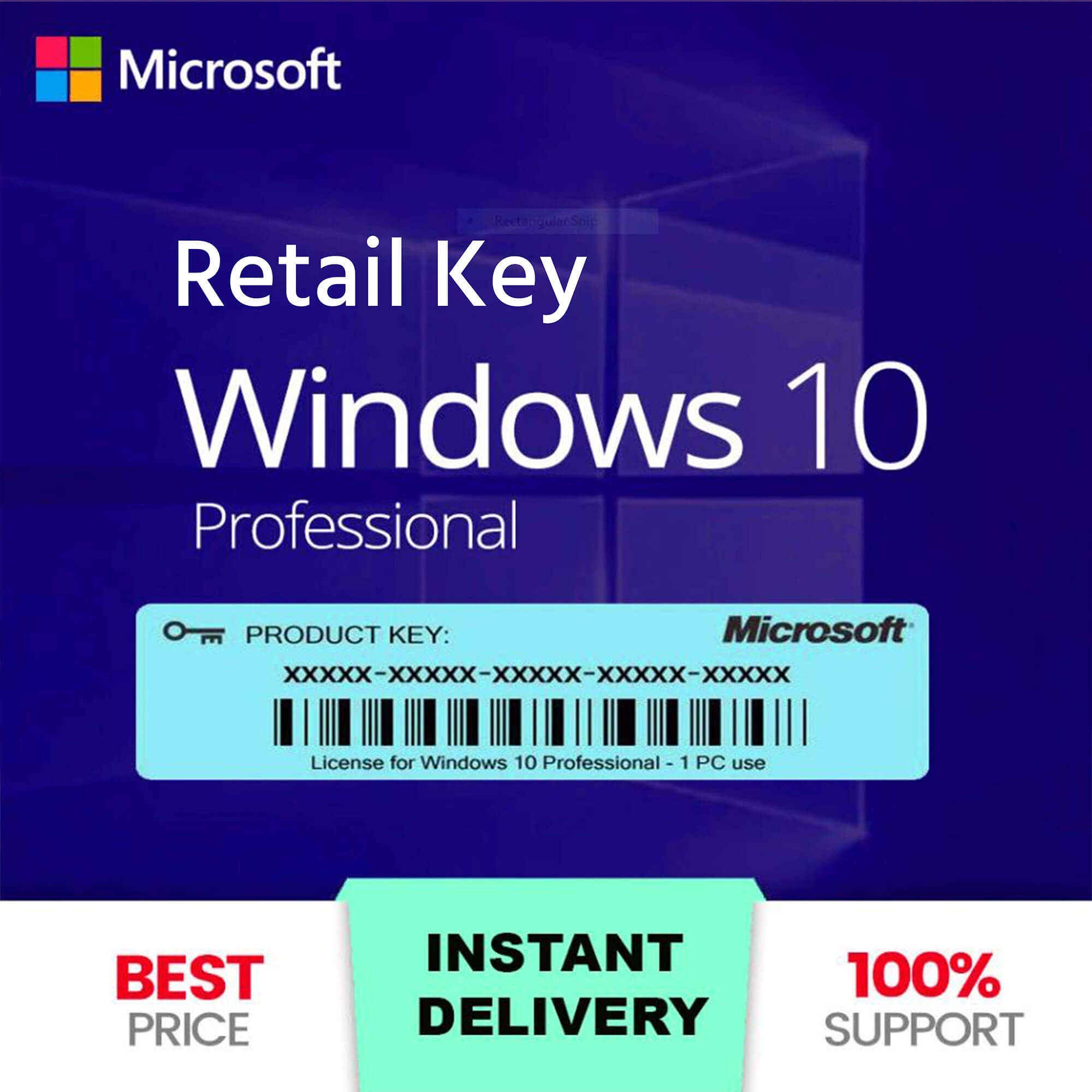
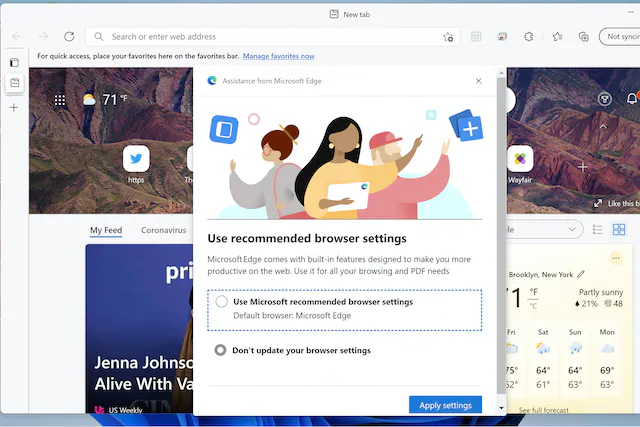
%2Fcdn.vox-cdn.com%2Fuploads%2Fchorus_asset%2Ffile%2F22908541%2FScreenshot__84_.png&w=2400&q=75)
%2Fcdn.vox-cdn.com%2Fuploads%2Fchorus_asset%2Ffile%2F23392037%2FScreenshot__177_.png&w=2400&q=75)
%2Fcdn.vox-cdn.com%2Fuploads%2Fchorus_asset%2Ffile%2F23392038%2FScreenshot__178_.png&w=2400&q=75)
%2Fcdn.vox-cdn.com%2Fuploads%2Fchorus_asset%2Ffile%2F22910128%2FScreenshot__92_.png&w=2400&q=75)