Windows 11 has arrived, and with it comes a host of new features, a fresh user interface, and enhanced performance optimizations. If you are considering upgrading to Windows 11, particularly the Pro edition, you may be wondering about the process of acquiring a product key, what that entails, and how it affects your upgrade. In this blog post, we’ll break down everything you need to know about the Windows 11 Pro product key and important considerations before making the switch.
What is a Windows 11 Pro Product Key?
A Windows 11 Pro product key is a 25-character alphanumeric code used to activate the Windows operating system on a PC. This key proves that you have legally purchased and own a licensed copy of Windows 11 Pro. Once entered, the product key verifies your system with Microsoft’s servers, unlocking all the premium features that come with Windows 11 Pro.
Without a valid product key, your Windows 11 Pro installation will run in a limited mode. For instance, you won’t be able to personalize your PC, certain features will be locked, and there will be a persistent watermark on your desktop prompting you to activate Windows.
Understanding Windows 11 Pro: Is It Worth the Upgrade?
Before we dive into product keys and the technical details of upgrading, it’s important to evaluate whether Windows 11 Pro is right for you. Microsoft has released multiple versions of Windows 11, with Home and Pro being the two most common for consumers. While Windows 11 Home is generally designed for personal use, Windows 11 Pro is more tailored for business and power users who require enhanced functionality, especially for managing multiple devices and utilizing more advanced features.

Here’s a breakdown of what sets Windows 11 Pro product key apart from the Home version:
Key Features of Windows 11 Pro:
- Enhanced Security: Windows 11 Pro includes BitLocker, Microsoft’s built-in encryption software, which ensures that your files are securely locked in case of theft or unauthorized access. Pro also includes Windows Information Protection (WIP), which helps protect against potential data leaks.
- Remote Desktop: One of the most prominent features of Windows 11 Pro is the ability to use Remote Desktop, allowing users to connect and control their PCs remotely from another location. This is especially useful for business users who need to access their work computers from home or while traveling.
- Hyper-V: Pro users can take advantage of Hyper-V, Microsoft’s built-in virtualization tool, to run multiple operating systems on a single machine. This is a fantastic option for IT professionals, developers, and anyone who needs to test software in a sandbox environment.
- Windows Update for Business: With Windows 11 Pro, businesses have more control over how updates are delivered. You can delay or schedule updates to prevent interruptions during critical business hours.
- Assigned Access: This feature allows businesses to limit access to certain apps and functionalities for users, perfect for kiosks or computers meant for single-use applications.
These features make Windows 11 Pro a compelling choice for users who need extra control, security, and functionality. However, before upgrading, you’ll need to ensure you have a legitimate product key.
What You Need to Know Before Upgrading?
1. Purchasing a Legitimate Product Key
The first thing to consider when upgrading to Windows 11 Pro is where you’ll get your product key. There are several ways to purchase a legitimate key, but you’ll want to be cautious about where you buy it. Here are some options:
- Microsoft Store: The most reliable source for purchasing a Windows 11 Pro product key is directly through the Microsoft Store. You can purchase it either online or through the Microsoft Store app on your current Windows device. A product key from Microsoft ensures that you are receiving a legitimate and secure activation code.
- Authorized Retailers: Many tech retailers, both online and in-store, offer Windows 11 Pro product key licenses. When buying from a third-party vendor, make sure they are authorized by Microsoft to sell licenses. Be wary of deals that seem too good to be true—these often lead to fake or stolen keys that won’t work for long.
- Pre-installed on New PCs: Many new laptops and desktops come pre-installed with Windows 11 Pro. In these cases, you don’t need to worry about purchasing a separate product key, as your system will already be activated.
- Volume Licensing for Businesses: If you’re a business owner, Microsoft offers volume licensing options. These are generally cheaper and easier to manage if you need to activate multiple PCs with Windows 11 Pro at once.
Avoid purchasing from dubious online platforms, auction sites, or third-party sellers that offer heavily discounted product keys. These keys may be counterfeit or previously used, which can result in activation issues and the potential for your key being blocked by Microsoft in the future.
2. System Requirements for Windows 11 Pro
Before upgrading to Windows 11 Pro product key, it’s important to make sure that your device meets the system requirements. While the basic requirements for Windows 11 Home and Pro are similar, they are stricter than those for Windows 10, meaning some older machines may not be compatible.
Here’s a quick look at the minimum system requirements for Windows 11 Pro:
- Processor: 1 gigahertz (GHz) or faster with at least 2 cores on a compatible 64-bit processor or system on a chip (SoC).
- RAM: 4 GB or more.
- Storage: 64 GB or larger storage device.
- System Firmware: UEFI, Secure Boot capable.
- TPM (Trusted Platform Module): Version 2.0.
- Graphics Card: DirectX 12 or later with WDDM 2.0 driver.
- Display: >9” with HD Resolution (720p).
- Internet Connection: Internet connectivity is necessary for performing updates and downloading certain features.
One significant hurdle for older devices is the requirement of TPM 2.0, which ensures better security and device encryption but is not available on many older computers. Make sure your device has this feature before purchasing a product key for Windows 11 Pro.
3. Upgrade Paths: From Windows 10 Home or Pro
If you already have Windows 10 installed on your PC, upgrading to Windows 11 Pro can be a relatively simple process, but the path you take will depend on the version of Windows 10 you are currently using.
- From Windows 10 Home: If you’re currently using Windows 10 Home, you’ll need to first upgrade to Windows 11 Home before upgrading to Pro. Once your system is running Windows 11 Home, you can purchase a Pro product key and upgrade. Note that this may involve purchasing two licenses if you’re transitioning from Home to Pro.
- From Windows 10 Pro: If you’re already running Windows 10 Pro, you’re in luck! Your existing Windows 10 Pro license will carry over when you upgrade to Windows 11. You will not need to purchase a new product key, provided that your license is genuine.
4. How to Activate Windows 11 Pro
Once you’ve purchased a legitimate product key, activating Windows 11 Pro product key is relatively simple. Here’s a step-by-step guide:
- Open Settings: Press the Windows key, type “Settings,” and open the Settings app.
- Go to Activation: In the Settings app, navigate to “System” and then click on “Activation.”
- Enter Your Product Key: Click on “Change product key,” then enter the 25-character key that you purchased.
- Activate: Click “Next,” and Windows will automatically validate and activate your product key. If the key is valid, your system will be upgraded to Windows 11 Pro.
5. Digital License vs. Product Key
It’s also important to note the difference between a traditional product key and a digital license. A digital license is a newer activation method introduced with Windows 10, where your PC’s hardware is tied to your Microsoft account. This means you don’t need to enter a product key when reinstalling or upgrading Windows 11 on the same machine, as your license will be automatically detected.
When upgrading from Windows 10 Pro to Windows 11 Pro, your license may be tied to your Microsoft account, meaning you won’t need to re-enter a product key. However, if you are moving to a new machine or upgrading from Windows 10 Home, you’ll need to manually enter your product key to activate Windows 11 Pro.
6. Potential Issues During Activation
While activation is generally smooth, you may encounter issues during the process. Here are a few common problems and how to troubleshoot them:
- Invalid Product Key: If your key is invalid, double-check that you’ve entered it correctly. If it still doesn’t work, it’s possible the key is counterfeit or has already been used on another machine. In this case, you’ll need to contact the seller or Microsoft for support.
- Activation Server Errors: Sometimes, Microsoft’s servers may be overloaded, resulting in activation failures. If you encounter this issue, wait a few hours and try again.
- Hardware Changes: If you’ve significantly upgraded your PC (such as replacing the motherboard or hard drive), Windows may not recognize the machine anymore. You may need to contact Microsoft support to reassign your product key to the updated hardware.
Conclusion: Is the Upgrade to Windows 11 Pro Right for You?
The decision to upgrade to Windows 11 Pro product key hinges on your specific needs. If you are a business user or power user who requires features like BitLocker, Remote Desktop, Hyper-V, or enhanced security, the Pro version is likely worth the investment. However, if you’re a casual user, Windows 11 Home might suffice






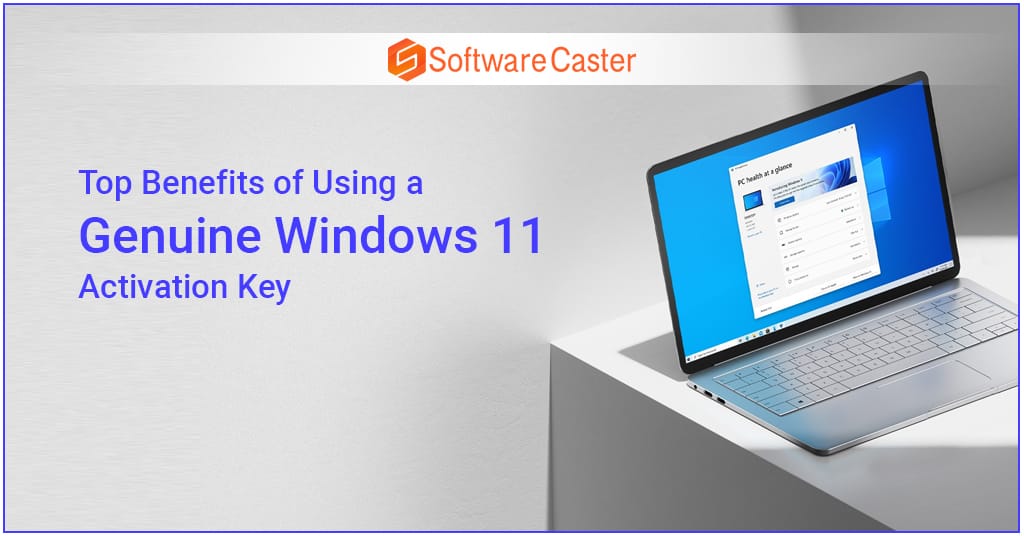

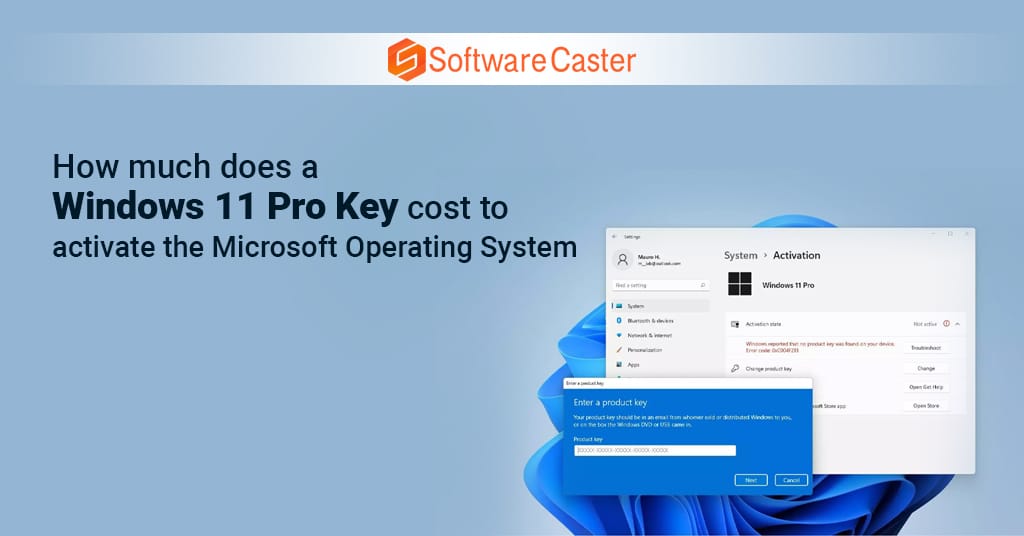
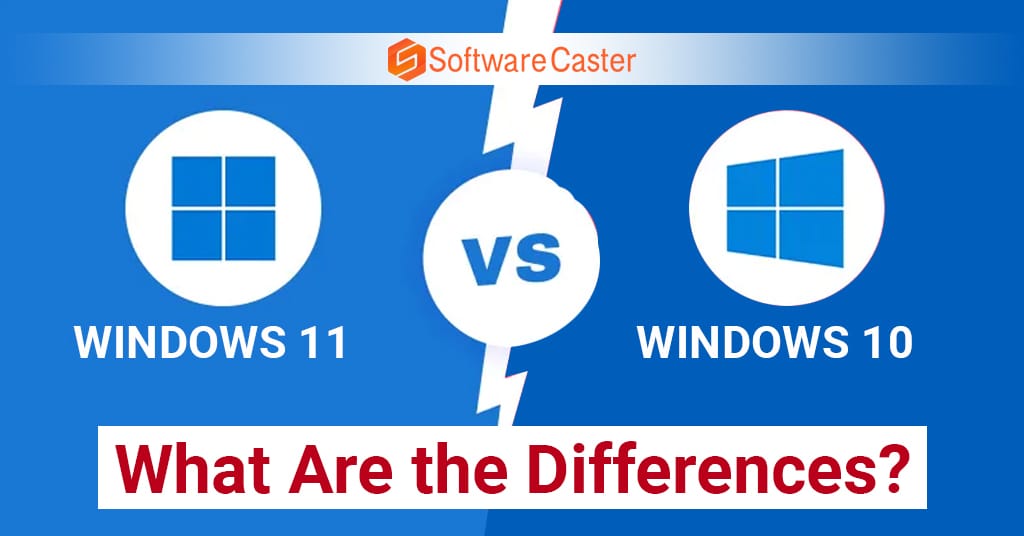
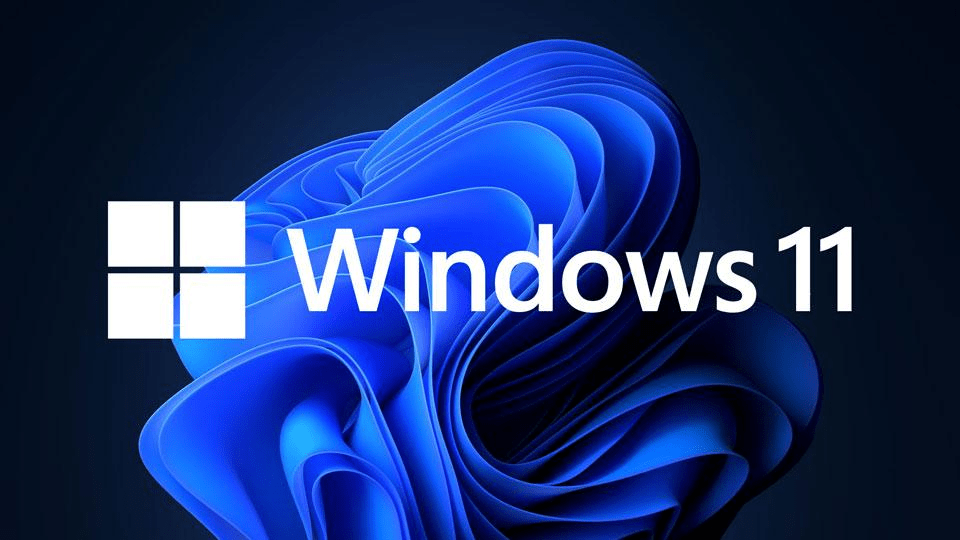

:format(webp)/cdn.vox-cdn.com/uploads/chorus_asset/file/22869711/Screenshot__2_.png)
:format(webp)/cdn.vox-cdn.com/uploads/chorus_asset/file/22869747/Screenshot__3_.png)
:format(webp)/cdn.vox-cdn.com/uploads/chorus_asset/file/22869964/Screenshot__33_.png)
:format(webp)/cdn.vox-cdn.com/uploads/chorus_asset/file/22869990/Screenshot__4_.png)