In the world of project management, staying ahead of the curve is essential for success. As businesses navigate through increasingly complex projects, having the right tools at their disposal can make all the difference. Microsoft Project has long been a staple in the project management toolkit, and with the release of Microsoft Project 2021 Professional, users can expect a host of new features and enhancements designed to streamline workflows, improve collaboration, and drive project success. Let’s take a closer look at what’s new in Microsoft Project 2021 Professional and how these updates can benefit project managers and teams alike.
What is Microsoft project 2021 ?
Microsoft Project 2021 is the latest iteration of Microsoft’s project management software, designed to help users plan, execute, and manage projects effectively. It offers a range of features and tools for creating project plans, scheduling tasks, allocating resources, tracking progress, and analyzing project performance. With a streamlined user interface, enhanced planning and scheduling capabilities, advanced resource management tools, improved collaboration features, and enhanced security and compliance measures, Microsoft Project 2021 empowers project managers and teams to deliver successful projects on time and within budget. It’s a comprehensive solution for organizations of all sizes seeking to optimize their project management processes.
1. Streamlined User Interface
One of the first things users will notice upon launching Microsoft Project 2021 Professional is the refreshed and streamlined user interface. Microsoft has taken steps to modernize the look and feel of the application, making it more intuitive and user-friendly. With cleaner layouts, updated icons, and improved navigation, users can quickly find the tools and features they need, resulting in a more efficient project management experience.
2. Enhanced Planning and Scheduling Tools
Microsoft Project 2021 Professional introduces several enhancements to its planning and scheduling tools, empowering users to create more accurate and realistic project plans. New features include:
- Improved Task Dependencies: Users can now define more complex task dependencies, such as start-to-finish and finish-to-start relationships, allowing for greater flexibility in project scheduling.
- Dynamic Scheduling: With dynamic scheduling capabilities, project plans automatically adjust based on changes to task durations, dependencies, and resource assignments, ensuring plans remain up-to-date and reflective of the project’s current status.
- Timeline View Enhancements: The timeline view has been enhanced with improved customization options, making it easier to visualize and communicate project timelines to stakeholders.
3. Advanced Resource Management
Effective resource management is critical to project success, and Microsoft Project 2021 Professional offers several new features to help users optimize resource allocation and utilization:
- Resource Engagements: Project managers can now create resource engagements to formally request and commit resources for specific tasks or projects. This helps prevent resource overallocation and ensures that teams have the necessary resources to complete their work on time.
- Resource Availability Heatmaps: A new resource availability heatmap provides a visual representation of resource availability across projects, allowing project managers to identify resource constraints and make informed decisions about resource allocation.
4. Improved Collaboration and Communication
Collaboration is key to successful project execution, and Microsoft Project 2021 Professional includes several enhancements to facilitate collaboration and communication among project teams:
- Integration with Microsoft Teams: Seamless integration with Microsoft Teams enables project teams to collaborate in real-time, share project updates, and communicate more effectively, regardless of their location.
- Coauthoring: Multiple users can now collaborate on project plans simultaneously, making it easier to work together and ensure that everyone is aligned on project goals and objectives.
5. Enhanced Reporting and Analytics
Microsoft Project 2021 Professional offers improved reporting and analytics capabilities, allowing users to gain deeper insights into project performance and make data-driven decisions:
- Interactive Dashboards: New interactive dashboards provide at-a-glance visibility into project status, progress, and key performance indicators (KPIs), empowering stakeholders to monitor project health and identify potential risks or issues.
- Customizable Reports: Users can now create customized reports tailored to their specific needs, with flexible formatting options and the ability to incorporate charts, graphs, and other visualizations to enhance data presentation.
6. Enhanced Security and Compliance
Security is a top priority for organizations, and Microsoft Project 2021 Professional includes enhanced security and compliance features to protect sensitive project data:
- Data Loss Prevention (DLP): Built-in DLP policies help prevent accidental disclosure of sensitive information by automatically detecting and protecting sensitive project data, such as financial information or personally identifiable information (PII).
- Multi-factor Authentication (MFA): Support for MFA adds an extra layer of security to project data by requiring users to verify their identity using multiple authentication factors, such as a password and a mobile device, before accessing project information.
Frequently Asked Questions (FAQ)
What is Microsoft Project used for?
By allocating resources, managing budgets, and generating schedules, Microsoft Project is intended to assist users in setting achievable objectives for both project teams and clients. Users can create projects, manage activities, and report outcomes with the aid of the Project Guide.
Is Microsoft Project part of Office 365?
Access and Publisher are included in the Microsoft 365 Business Standard bundle; MS Project is not. You can upgrade your current Microsoft 365 subscription with MS Project. Adding MS Project to your usage will cost money based on how many users you have and what kind of subscription you have.
Who should use MS Project?
Engineers and other technical professionals: MS Project can be used by those in charge of technical projects to manage tasks, keep track of progress, and keep expenses under control. Business managers: MS Project can be used by managers in charge of operations and business processes to track and enhance workflows.
Can I use MS Project online?
The product is used by the project team for time tracking and project communication. You can access MS Project Online via a desktop client or a web app in your eligible Office 365 account, depending on your subscription package. Project may be found in your list of Microsoft apps after logging into Office 365.
Conclusion
Microsoft Project 2021 Professional represents a significant evolution in project management software, with a range of new features and enhancements designed to empower project managers and teams to achieve greater success. From streamlined user interfaces to advanced planning and scheduling tools, enhanced resource management capabilities, improved collaboration and communication features, and enhanced security and compliance measures, Microsoft Project 2021 Professional offers everything organizations need to effectively plan, execute, and manage their projects.
As businesses continue to face new challenges and opportunities, having the right tools and technologies in place is essential for staying competitive and driving innovation. With Microsoft Project 2021 Professional, organizations can harness the power of modern project management software to streamline workflows, improve collaboration, and deliver successful projects on time and within budget. Whether you’re a seasoned project manager or just starting out, Microsoft Project 2021 Professional has everything you need to take your projects to the next level.

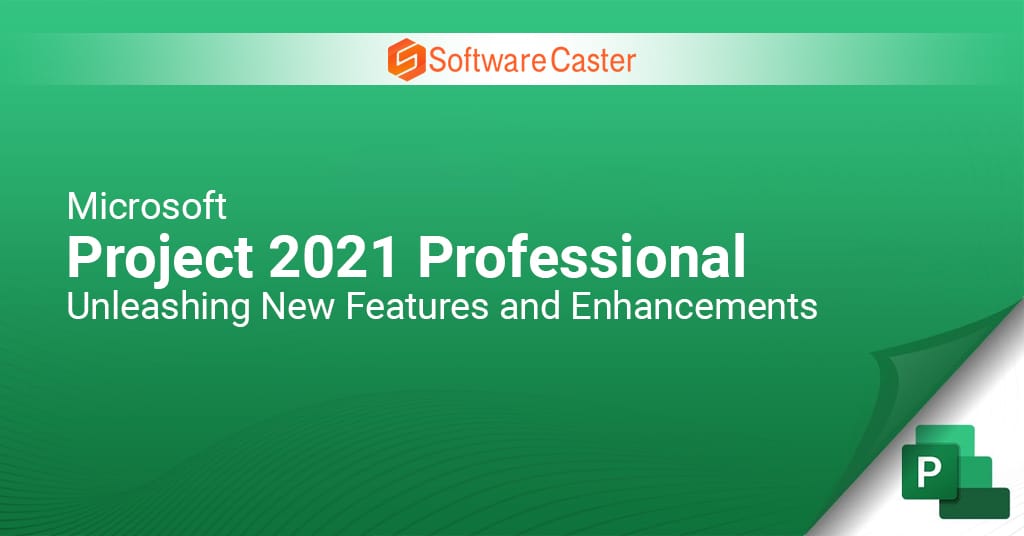
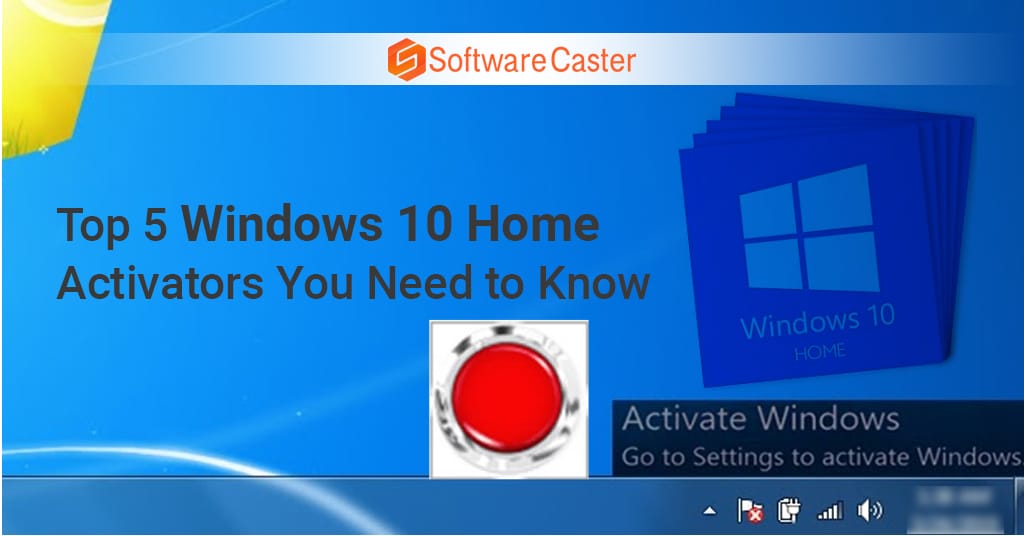
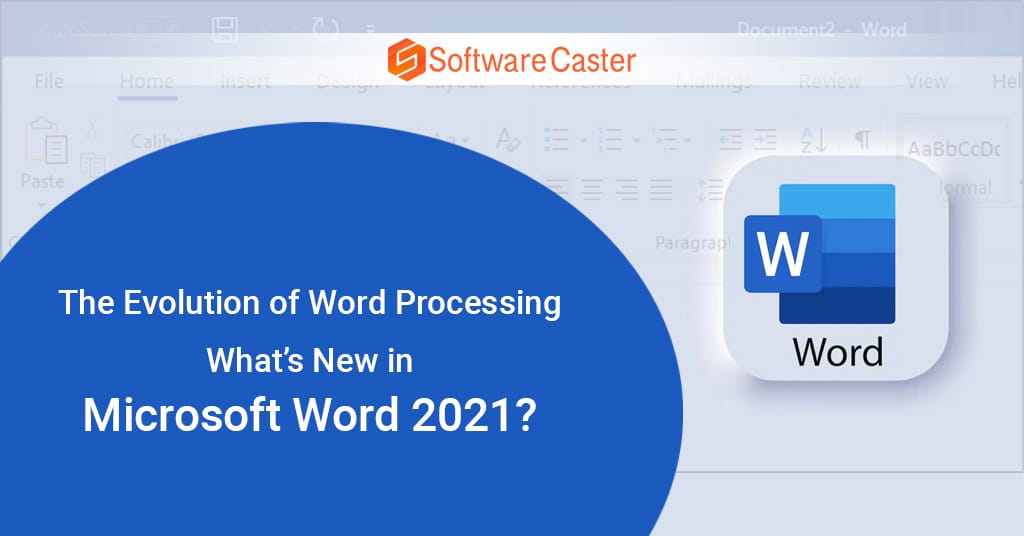







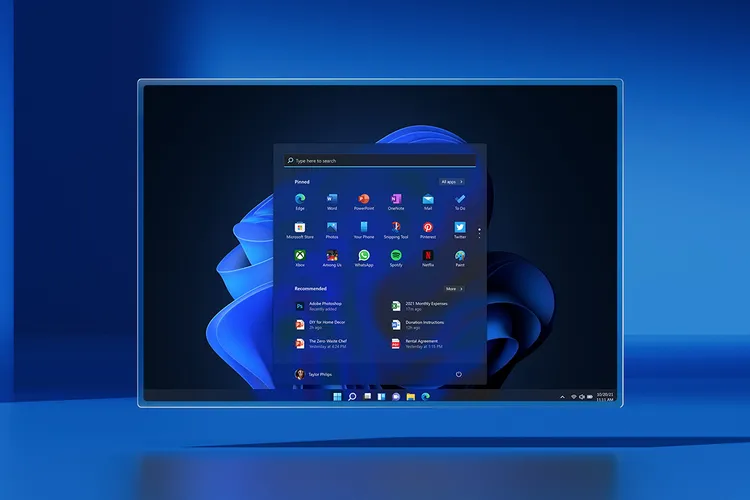
:format(webp)/cdn.vox-cdn.com/uploads/chorus_asset/file/22875740/Screenshot__34_.png)
:format(webp)/cdn.vox-cdn.com/uploads/chorus_asset/file/22875750/Screenshot__36_.png)
:format(webp)/cdn.vox-cdn.com/uploads/chorus_asset/file/22875769/Screenshot__3_.png)
:format(webp)/cdn.vox-cdn.com/uploads/chorus_asset/file/22875775/Screenshot__22_.png)
:format(webp)/cdn.vox-cdn.com/uploads/chorus_asset/file/22875863/Screenshot__39_.png)