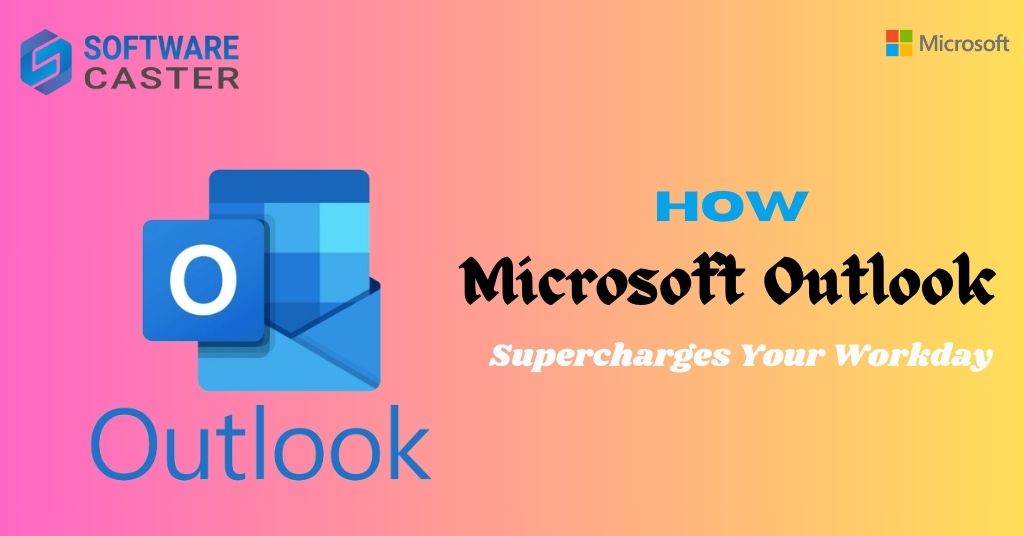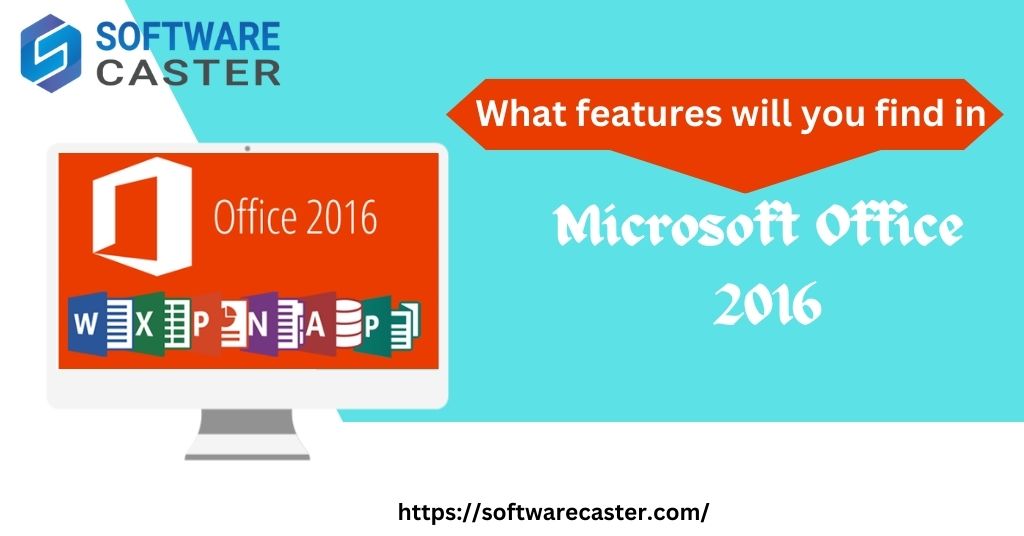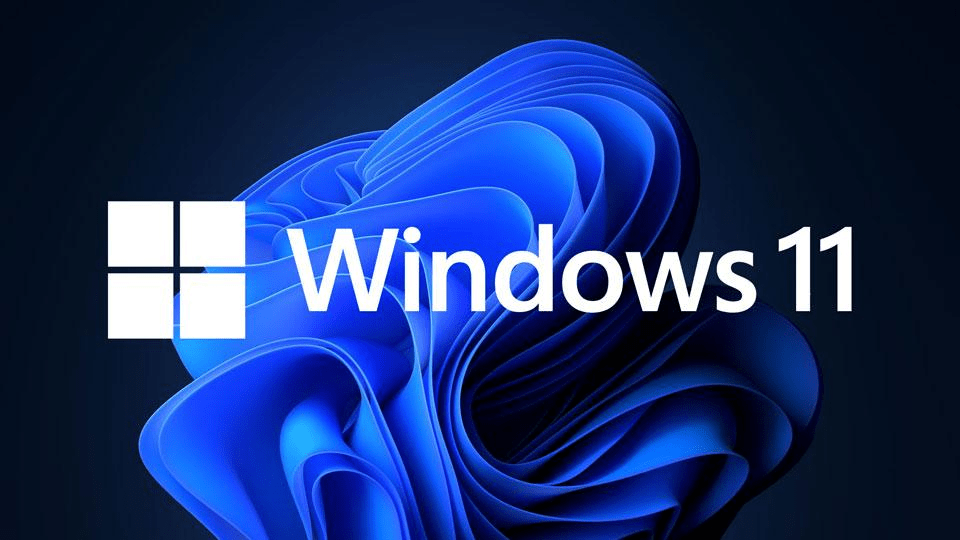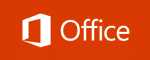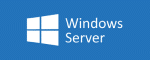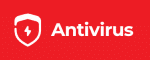In the fast-paced digital age, maximizing productivity is essential for staying ahead in both personal and professional endeavors. While many users are familiar with the basic functionalities of Microsoft Windows 10, there are numerous hidden features and shortcuts that can significantly enhance efficiency and streamline workflow. In this blog post, we’ll explore some of the lesser-known features of Windows 10 that have the potential to transform the way you work, allowing you to accomplish more in less time.
What is Microsoft Windows 10?
Microsoft Windows 10 is the latest version of the Windows operating system developed by Microsoft. Launched in 2015, it is designed to provide a seamless and familiar computing experience across a wide range of devices, including desktops, laptops, tablets, and hybrid devices. Windows 10 introduces a host of new features and improvements over its predecessors, including a revamped Start menu, virtual desktops, Cortana digital assistant, and enhanced security measures. With regular updates and ongoing support from Microsoft, Windows 10 continues to evolve to meet the needs of users in today’s digital age.
Task View and Virtual Desktops
Task View is a powerful feature in Windows 10 that allows users to create and switch between multiple virtual desktops, each with its own set of open windows and applications. This enables seamless organization and multitasking, as users can group related tasks and projects on separate desktops for improved focus and efficiency. To access Task View, simply click the Task View button on the taskbar or use the shortcut Windows key + Tab. From there, you can create, switch between, and close virtual desktops with ease.
Snap Assist and Window Management
Snap Assist is another hidden gem in Windows 10 that facilitates effortless window management and multitasking. When you drag a window to the edge of the screen, Snap Assist automatically resizes it to fit half of the screen, allowing you to snap multiple windows side by side for comparison or reference. Additionally, users can use the keyboard shortcuts Windows key + Left Arrow or Windows key + Right Arrow to snap windows to the left or right side of the screen, respectively. This feature is especially useful for organizing and comparing documents, spreadsheets, and web pages.
Focus Assist and Quiet Hours
In today’s digital world, distractions abound, making it challenging to maintain focus and concentration. Fortunately, Windows 10 offers Focus Assist, a feature designed to minimize interruptions and distractions during work hours. Users can customize Focus Assist settings to automatically suppress notifications, alerts, and pop-ups when they need to concentrate on important tasks. Additionally, Quiet Hours allows users to define specific time periods during which notifications are muted, ensuring uninterrupted productivity during designated work hours.
Quick Access and File Explorer Enhancements
Quick Access is a hidden feature in File Explorer that provides users with convenient access to frequently used folders, recent files, and pinned locations. By default, Quick Access displays a personalized list of frequently accessed folders and files, making it easy to navigate to commonly used locations without the need for manual searching. Furthermore, users can customize Quick Access settings to pin specific folders or remove unwanted entries, tailoring the feature to their individual preferences and workflow.

Clipboard History and Clipboard Sync
Clipboard History is a powerful yet often overlooked feature in Windows 10 that allows users to access a history of copied items and paste them at any time. By pressing the Windows key + V, users can open the Clipboard History pane, which displays a list of recently copied text, images, and files. Additionally, Windows 10 offers Clipboard Sync, a feature that allows users to sync clipboard contents across devices linked to the same Microsoft account. This enables seamless copying and pasting between devices, enhancing productivity and workflow continuity.
Conclusion:
Microsoft Windows 10 is equipped with a plethora of hidden features and functionalities that have the potential to revolutionize productivity and efficiency. By exploring and leveraging these hidden gems, users can unlock new levels of multitasking, organization, and focus, allowing them to accomplish more in less time. Whether you’re a student, professional, or entrepreneur, mastering these hidden features of Windows 10 can give you a competitive edge and help you excel in today’s fast-paced digital world.