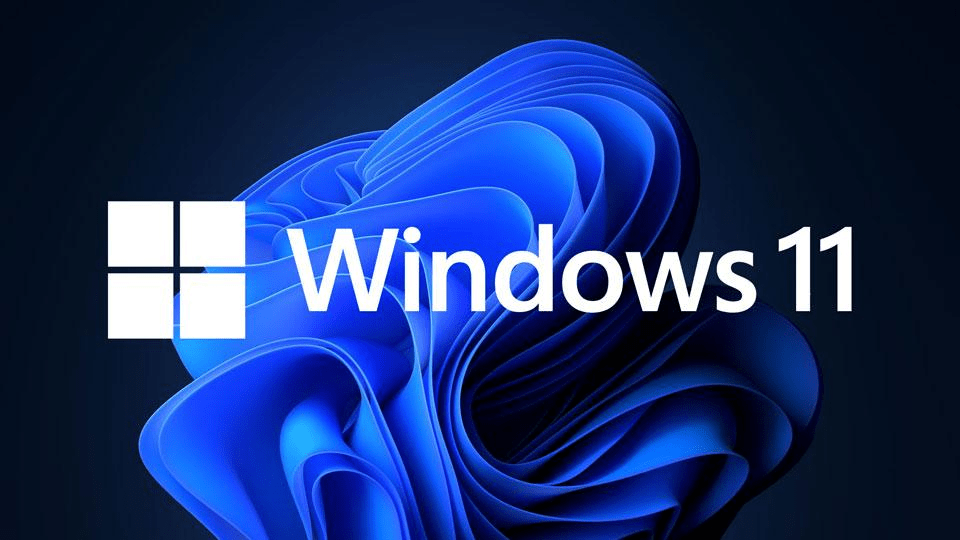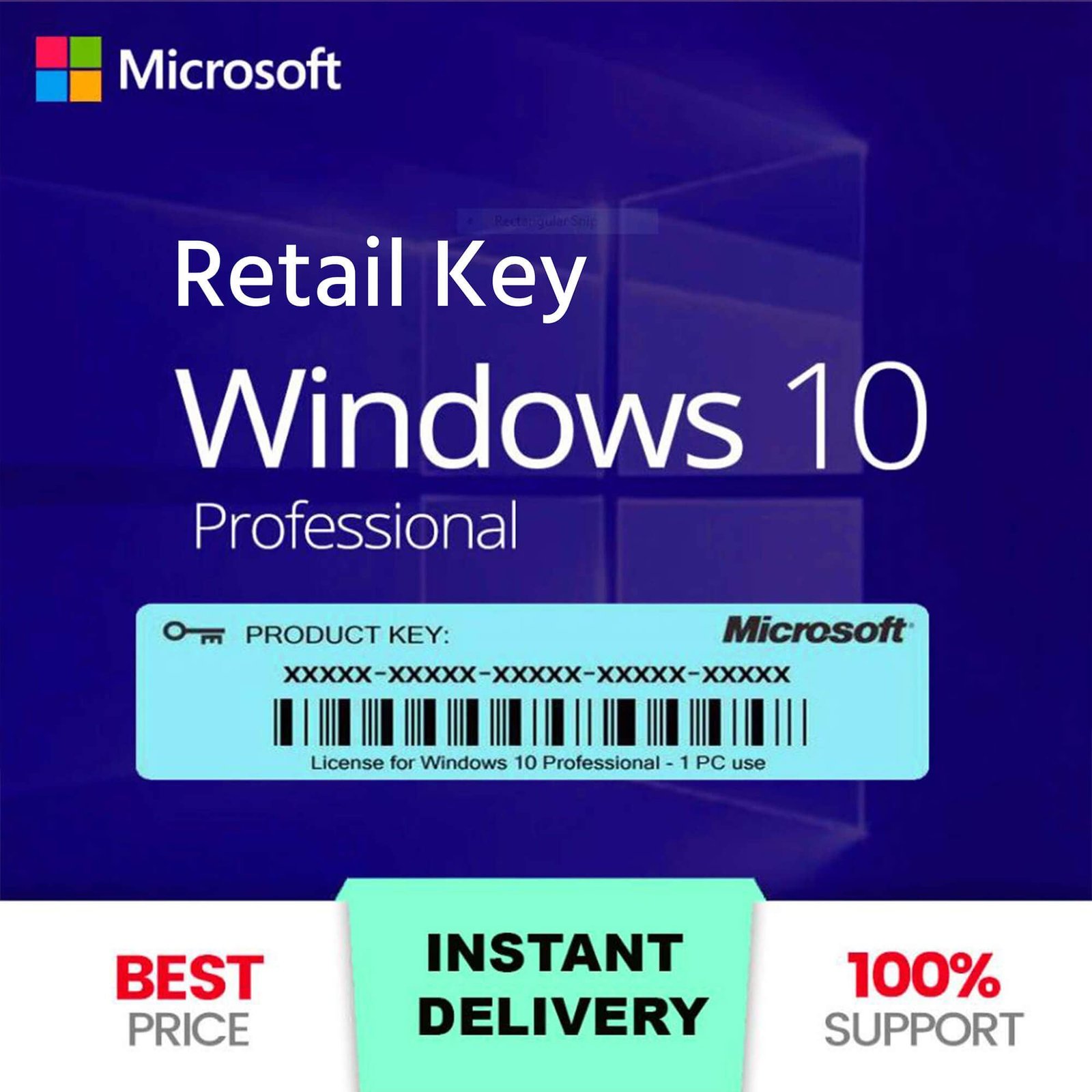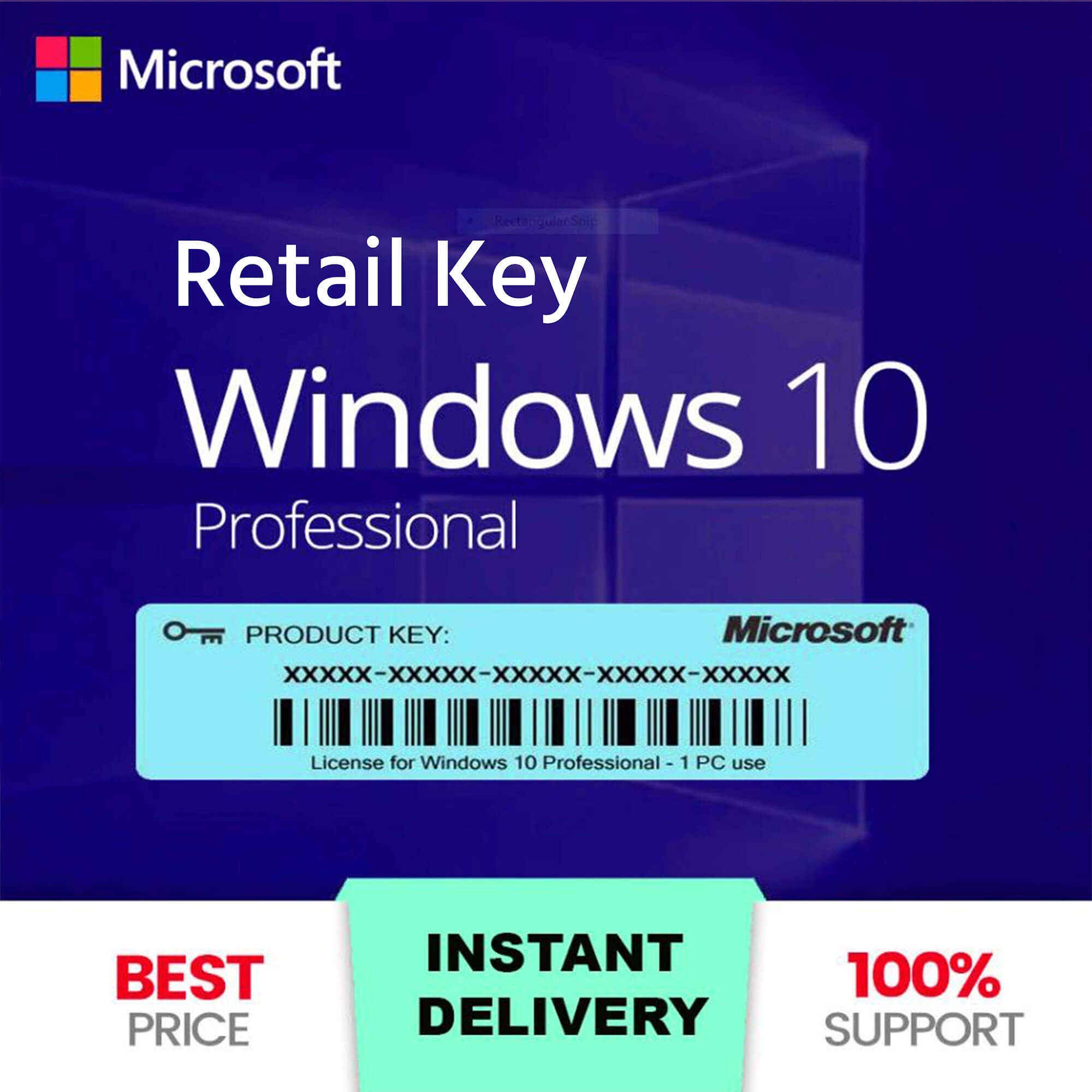Windows 10 Home is a versatile and widely used operating system that offers a wealth of features designed to improve productivity, enhance security, and provide a seamless user experience. However, to unlock its full potential, you need to activate your copy of Windows 10 Home. In this comprehensive guide, we’ll walk you through everything you need to know about activating Windows 10 Home, from understanding the importance of activation to step-by-step instructions on how to activate your operating system.
What is Windows 10 Home?
Windows 10 Home is a version of Microsoft’s Windows 10 operating system designed for home users. It offers a user-friendly interface and essential features like the Start Menu, Cortana digital assistant, Microsoft Edge browser, and support for universal apps. Windows 10 Home includes built-in security features such as Windows Defender Antivirus and firewall protection. It also supports touchscreens and provides access to the Microsoft Store for downloading apps and games. While it lacks some advanced features found in Windows 10 Pro, such as BitLocker and Remote Desktop, it provides a robust and reliable experience for everyday computing needs.
Why Activation is Important
Activation is a crucial step in ensuring that your copy of Windows 10 Home is genuine and properly licensed. Here are a few reasons why activation is important:
- Legitimacy: Activation verifies that your copy of Windows is genuine and not pirated. This helps ensure that you’re using software that is legally licensed and fully supported by Microsoft.
- Access to Features: Some features of Windows 10 are only available on activated copies. Activation unlocks these features, allowing you to take full advantage of your operating system.
- Security Updates: Activated copies of Windows 10 receive regular security updates from Microsoft, helping to protect your system from the latest threats.
- Personalization: Without activation, certain personalization options, such as changing your desktop background, are restricted. Activation removes these restrictions.
Prerequisites for Activation
Before you can activate Windows 10 Home, there are a few prerequisites you need to meet:
- Product Key or Digital License: You will need either a product key or a digital license. A product key is a 25-character code used to activate Windows, while a digital license (called a digital entitlement in Windows 10, Version 1511) is a method of activation in Windows 10 that doesn’t require you to enter a product key.
- Internet Connection: While not always necessary, an internet connection is recommended for activation as it allows Windows to connect to Microsoft’s activation servers.
- Valid Installation: Ensure that you have a valid installation of Windows 10 Home. This means that your copy should be installed correctly and should not be a pirated version.
Methods to Activate Windows 10 Home
There are several methods to activate Windows 10 Home, depending on your situation. Here, we will discuss the most common methods: using a product key, digital license, and troubleshooting activation issues.
Method 1: Using a Product Key
If you have purchased a copy of Windows 10 Home or received it as part of a hardware purchase, you likely have a product key. Here’s how to activate Windows 10 using a product key:
- Open Settings: Click on the Start menu and select the Settings icon (it looks like a gear).
- Go to Activation: In the Settings window, select “Update & Security” and then click on “Activation” from the menu on the left.
- Enter Product Key: Click on “Change product key” and enter your 25-character product key in the provided field. Click “Next” and follow the on-screen instructions to complete the activation process.
Method 2: Using a Digital License
If you upgraded to Windows 10 Home from an eligible previous version of Windows, or if you purchased Windows 10 Home from the Microsoft Store, you might have a digital license. Here’s how to activate using a digital license:
- Connect to the Internet: Ensure your device is connected to the internet.
- Sign In to Your Microsoft Account: Make sure you are signed in to the same Microsoft account that you used to purchase or upgrade to Windows 10.
- Open Settings: Click on the Start menu and select the Settings icon.
- Go to Activation: In the Settings window, select “Update & Security” and then click on “Activation.”
- Activate Windows: If Windows 10 Home is not activated, you should see an option to “Troubleshoot.” Click on it and follow the prompts. This should automatically detect your digital license and activate Windows 10 Home.
Troubleshooting Activation Issues
Sometimes, you might encounter issues while trying to activate Windows 10. Here are some common problems and their solutions:
1. Invalid Product Key
If you receive an error message stating that your product key is invalid, ensure that you have entered it correctly. Check for any typos and make sure you are using the correct key for Windows 10 Home.
2. Activation Server Issues
Sometimes, activation servers may be temporarily unavailable. If you receive an error related to activation servers, wait a few hours and try again.
3. Hardware Changes
Significant hardware changes, such as replacing the motherboard, can sometimes cause activation issues. If this happens, use the “Activation troubleshooter” in the Settings menu under “Update & Security” > “Activation.”
4. Version Mismatch
Ensure that the product key you are using matches the version of Windows installed on your device. A product key for Windows 10 Pro, for example, will not work with Windows 10 Home.
Reactivating Windows 10 Home After a Hardware Change
If you’ve made significant hardware changes to your device, such as replacing the motherboard, you might need to reactivate Windows 10. Here’s how you can do it:
- Link Your Microsoft Account: Before making any hardware changes, ensure your Windows 10 Home license is linked to your Microsoft account. Go to Settings > Update & Security > Activation, and click on “Add an account” under “Add a Microsoft account.”
- Sign In After Hardware Change: After making the hardware change, sign in to your Microsoft account.
- Use Activation Troubleshooter: Go to Settings > Update & Security > Activation and click on “Troubleshoot.” Follow the prompts to reactivate Windows 10 Home.
Activating Windows 10 Home Using Third-Party Software
While there are third-party tools available that claim to activate Windows 10 Home for free, it’s important to note that using such tools is illegal and against Microsoft’s terms of service. Additionally, these tools often come with significant risks, including malware and other security threats. For a legitimate and secure activation, always use a valid product key or digital license obtained through official channels.
Frequently Asked Questions
1. Can I Use My Windows 7 or 8 Product Key to Activate Windows 10 Home?
Yes, if you upgraded to Windows 10 Home from a genuine copy of Windows 7 or 8, you can use your old product key to activate Windows 10 Home. Simply enter the key during the activation process as described earlier.
2. How Do I Check If My Windows 10 Home Is Activated?
You can check your activation status by going to Settings > Update & Security > Activation. Here, you will see a message indicating whether your copy of Windows 10 Home is activated.
3. What Happens If I Don’t Activate Windows 10 Home?
If you don’t activate Windows 10 Home, you will still be able to use your computer, but certain features will be restricted. You will also see a watermark on your desktop reminding you to activate Windows.
4. Can I Transfer My Windows 10 Home License to Another PC?
Yes, if you have a retail copy of Windows 10 Home, you can transfer the license to another PC. First, uninstall the license from the old PC, and then activate it on the new one using the same product key.
5. Is It Safe to Buy Product Keys from Third-Party Sellers?
It’s always best to purchase product keys from official sources, such as the Microsoft Store or authorized retailers. Buying from third-party sellers can be risky, as you may end up with a counterfeit or invalid key.
6. Is Windows 10 Home faster?
Windows 10 Pro and Home both have improved performance and speed. Usually, key features—rather than performance output—are what set them apart. Remember, too, that Windows 10 Home is marginally lighter than Windows 10 Pro due to the absence of numerous system utilities.
7. Is Windows 10 Home a free version?
Without a product key, Microsoft enables anyone to download and install Windows 10 for free.
Conclusion
Activating Windows 10 Home is an essential step to ensure you are using a genuine, fully-functional, and secure operating system. Whether you’re using a product key or a digital license, the activation process is straightforward and crucial for unlocking the full potential of your Windows 10 Home experience.
By following the steps outlined in this guide, you can easily activate your copy of Windows 10 and enjoy all the features and benefits it has to offer. Remember, always use legitimate methods for activation to avoid any legal issues and security risks. Happy computing!