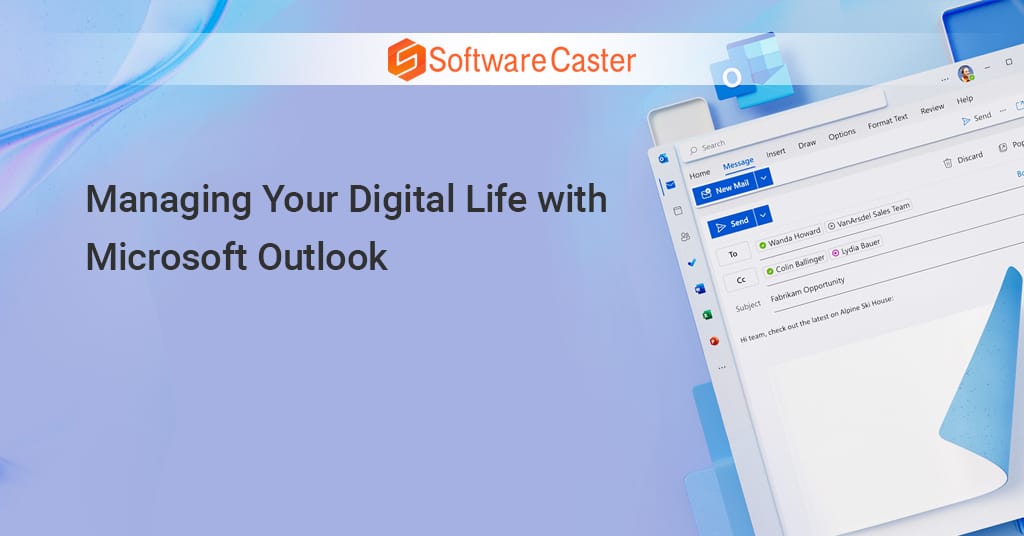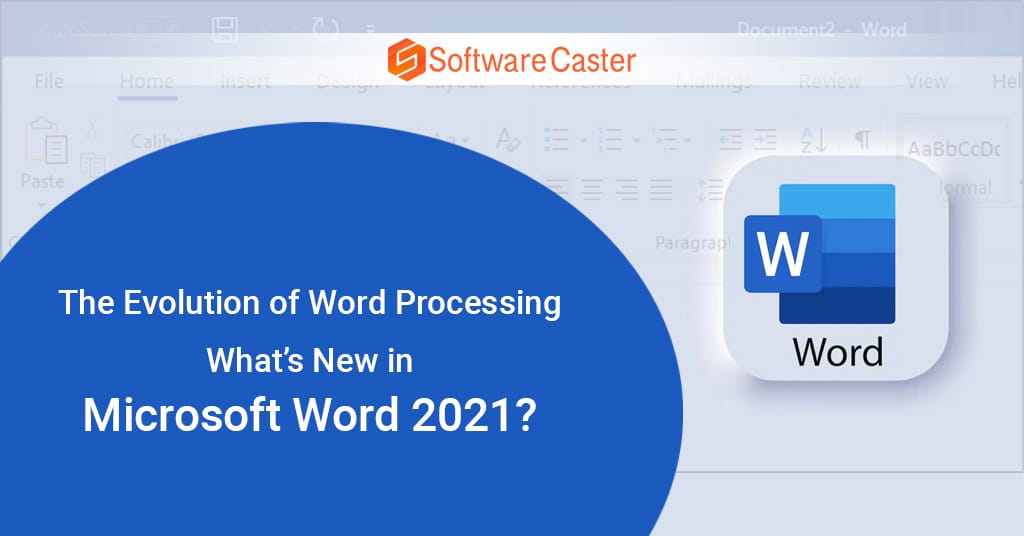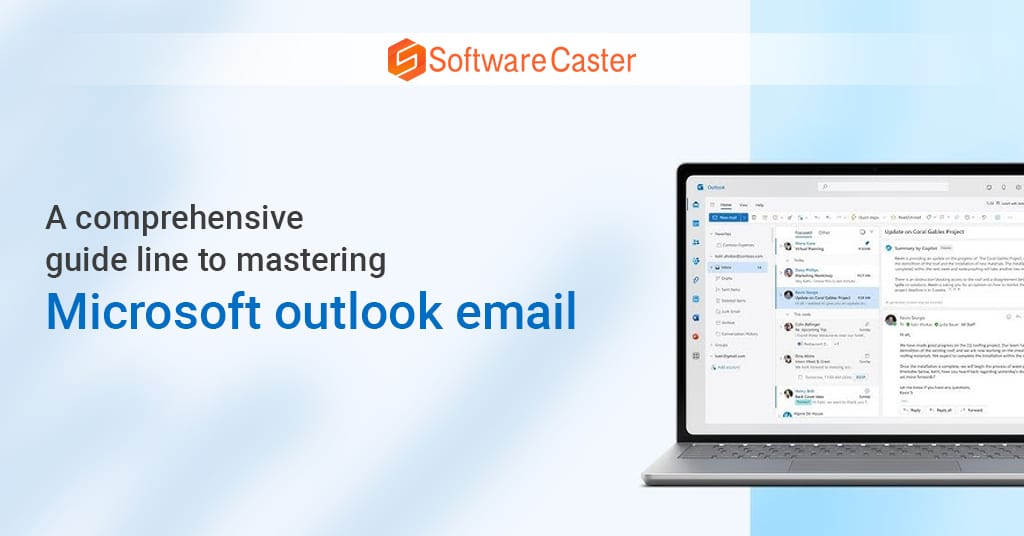In today’s fast-paced digital world, managing your digital life effectively can be a daunting task. With the influx of emails, calendar appointments, tasks, and contacts, staying organized and productive requires powerful tools. Microsoft Outlook, a cornerstone of the Microsoft Office suite, stands out as a comprehensive solution to this challenge. Whether you’re a professional, student, or homemaker, Outlook offers a range of features that can help you streamline your digital life. In this blog post, we’ll explore how you can leverage Microsoft Outlook to manage your emails, calendars, tasks, and contacts efficiently.
The Power of Microsoft Outlook
Microsoft Outlook is more than just an email client. It is a versatile personal information manager that integrates emails, calendars, tasks, and contacts into a unified platform. This integration is key to its power, allowing you to switch seamlessly between different functionalities without losing context or time.
Unified Email Management
Emails are a significant part of our daily communications, and managing them effectively is crucial for productivity. Outlook provides robust email management tools that can help you stay on top of your inbox.
Organized Inbox
Outlook’s Focused Inbox feature automatically sorts your emails into two tabs: Focused and Other. Important emails land in the Focused tab, while the rest are in the Other tab. This intelligent sorting helps you prioritize your emails, ensuring that you don’t miss critical communications.
Rules and Filters
Outlook allows you to create rules to automatically handle incoming emails. For instance, you can set up rules to move emails from specific senders to designated folders, flag certain messages for follow-up, or delete junk emails. These rules help maintain a clean and organized inbox, saving you time and reducing clutter.
Search Functionality
Outlook’s advanced search capabilities enable you to find emails quickly and efficiently. You can search by keywords, sender, date range, and more. The search function also includes filters to refine your search results, ensuring you locate the exact email you need without sifting through your entire inbox.
Efficient Calendar Management
Keeping track of appointments, meetings, and deadlines is essential for staying organized. Outlook’s calendar features offer powerful tools to manage your schedule effectively.
Easy Scheduling
Outlook’s calendar makes scheduling straightforward with its intuitive interface. You can create appointments, set reminders, and invite participants with just a few clicks. The scheduling assistant helps you find suitable meeting times by showing when participants are available, minimizing the back-and-forth of scheduling conflicts.
Multiple Calendars
Outlook supports multiple calendars, allowing you to separate personal and professional schedules. You can overlay calendars to view all events in one place, helping you avoid double-booking and manage your time more effectively.
Shared Calendars
Sharing your calendar with colleagues or family members is easy with Outlook. You can grant different levels of access, from view-only to full editing permissions. Shared calendars facilitate better coordination and planning, especially in team environments or busy households.
Task Management
Managing tasks efficiently is critical to productivity. Outlook’s task management features help you stay on top of your to-do list and meet your deadlines.
To-Do Integration
Outlook integrates seamlessly with Microsoft To-Do, a task management app that lets you create, manage, and prioritize tasks. You can convert emails into tasks, set due dates, and add reminders, ensuring that important tasks don’t slip through the cracks.
Task Lists and Categories
Organize your tasks into lists and categories to keep track of different projects or areas of your life. This categorization helps you focus on specific sets of tasks without getting overwhelmed by your entire to-do list.
Reminders and Notifications
Set reminders and notifications for your tasks to stay on track. Outlook will alert you when deadlines are approaching or when it’s time to start working on a task, helping you manage your time effectively.
Comprehensive Contact Management
Maintaining an organized contact list is crucial for effective communication. Outlook’s contact management features ensure you have easy access to important contact information.
Detailed Contact Cards
Outlook’s contact cards provide a comprehensive view of each contact’s information, including email addresses, phone numbers, physical addresses, and notes. You can also add custom fields to store additional information relevant to your needs.
Contact Groups
Create contact groups to streamline communication with multiple people at once. Whether it’s a work team, study group, or family, contact groups make it easy to send emails, schedule meetings, and share information with everyone simultaneously.
Integration with Other Apps
Outlook integrates with various apps and services, such as LinkedIn and Skype, to enhance your contact management. These integrations provide additional context and communication options, making it easier to stay connected and informed.
Advanced Features for Enhanced Productivity
Beyond the core functionalities, Outlook offers advanced features that further enhance productivity and organization.
Quick Steps
Quick Steps automate common tasks with a single click. For example, you can create a Quick Step to move an email to a specific folder, mark it as read, and flag it for follow-up. These automation tools save time and streamline your workflow.
Email Templates
Save time on repetitive emails by creating templates for common messages. Whether it’s a weekly status update or a standard response to inquiries, templates ensure consistency and speed up your email composition process.
Integration with Microsoft Office
Outlook’s integration with other Microsoft Office apps like Word, Excel, and PowerPoint allows you to attach and edit documents directly from your email. This seamless integration reduces the need to switch between apps, enhancing your efficiency.
Mobile Access
With Outlook’s mobile app, you can manage your digital life on the go. The app provides access to your emails, calendar, tasks, and contacts, ensuring you stay connected and organized, no matter where you are.
Security and Privacy
Outlook prioritizes security and privacy with features like encryption, spam filtering, and phishing protection. These measures ensure that your communications and data remain secure, giving you peace of mind in an increasingly digital world.
Tips for Getting the Most Out of Microsoft Outlook
To maximize the benefits of Outlook, consider these tips:
Customize Your Interface
Tailor Outlook’s interface to suit your preferences. You can customize the ribbon, adjust the layout, and choose which features are most accessible. A personalized interface enhances your user experience and productivity.
Use Keyboard Shortcuts
Learn and use keyboard shortcuts to navigate Outlook more efficiently. Shortcuts can save time on common tasks, making your workflow smoother and faster.
Regularly Clean Your Inbox
Keep your inbox manageable by regularly archiving or deleting old emails. A clean inbox reduces stress and helps you focus on current and important communications.
Leverage Integrations
Take advantage of Outlook’s integrations with other apps and services to streamline your workflow. For example, integrate Outlook with your task management or project management tools to keep all your tasks and communications in one place.
Frequently Asked Questions (FAQ)
What MS Outlook is used for?
With Outlook, you can track your tasks, send and receive emails, keep track of contact names and numbers, and manage your calendar. Even if you use Outlook on a daily basis, you may be unaware of some of the useful features that it offers to increase productivity. Have you overlooked attaching a file?
How do I access my Outlook email account?
Select Sign in after going to the Outlook.com sign-in screen. After entering your phone number or email address, click Next. Select “Keep me signed in” from the Enter password page. After entering your password, click Sign in.
Is Microsoft Outlook a free download?
It can be perplexing with everything mail-related being called Outlook. Although there are commercial solutions, Outlook.com email (the Microsoft version of Gmail or Yahoo mail) is free. Subscriptions to Office software are one of the two priced options. Outlook desktop software, often known as Outlook for Windows, is a paid add-on for Office programs.
Where is MS Outlook used?
Whether using Outlook on a PC, Mac, or mobile device, you can: Sort email so you can concentrate on the most important messages. Easily arrange and distribute your calendar to arrange meetings. Cloud-based file sharing ensures recipients always have the most recent version.
Conclusion
Managing your digital life with Microsoft Outlook is a game-changer. Its comprehensive suite of features for email, calendar, task, and contact management makes it an indispensable tool for staying organized and productive. Whether you’re juggling professional responsibilities, academic commitments, or personal tasks, Outlook provides the tools you need to streamline your digital life. By leveraging Outlook’s powerful capabilities, you can enhance your efficiency, reduce stress, and achieve more each day. Embrace the power of Microsoft Outlook and take control of your digital world.