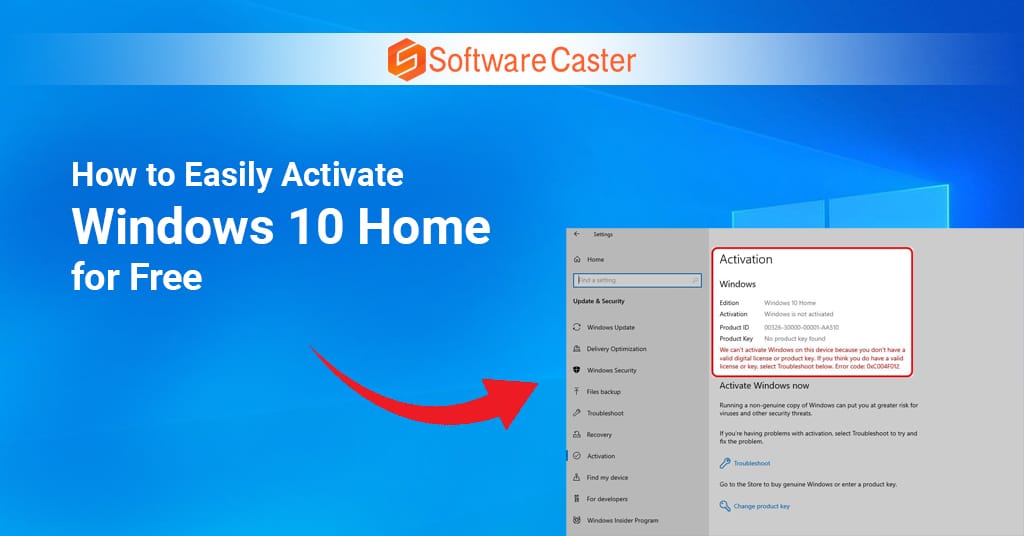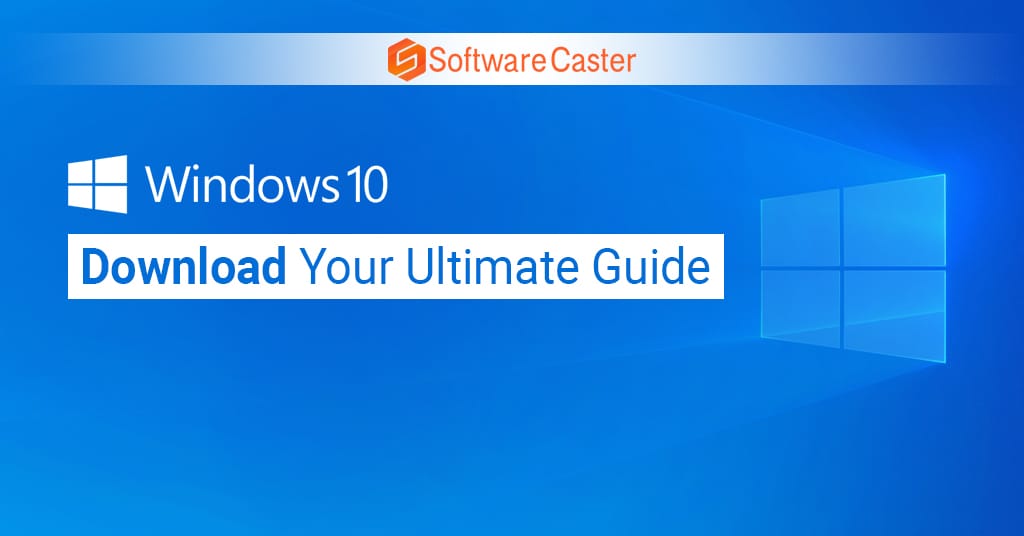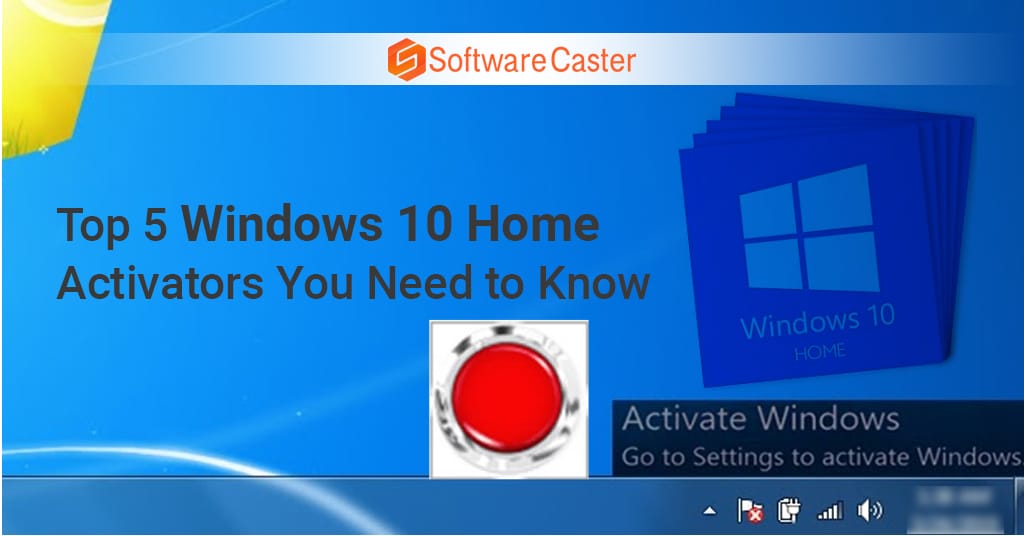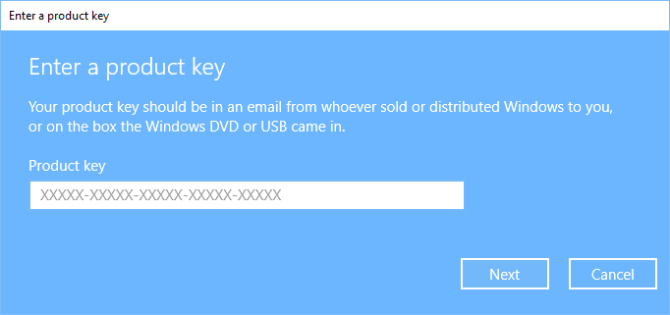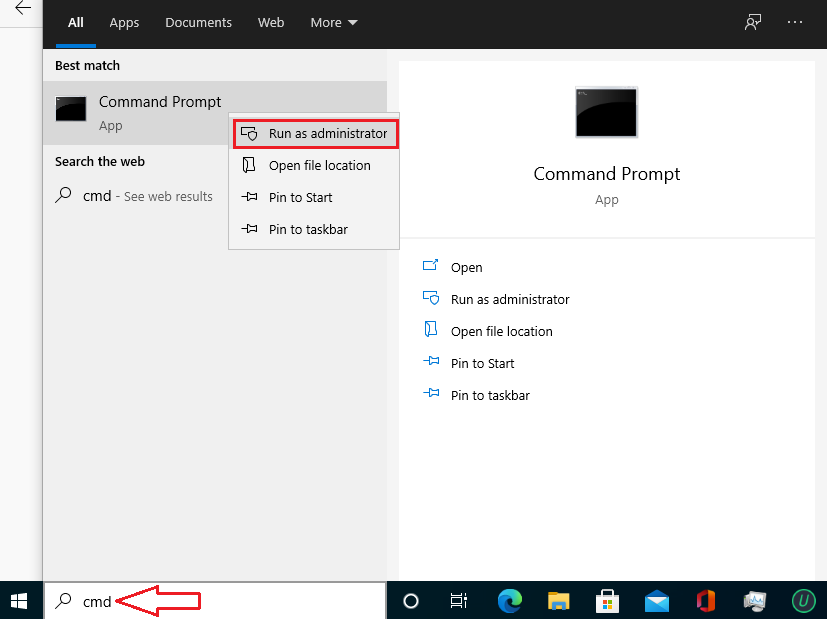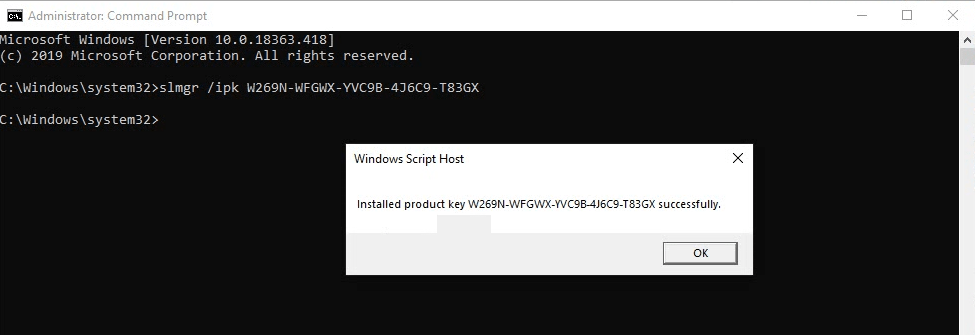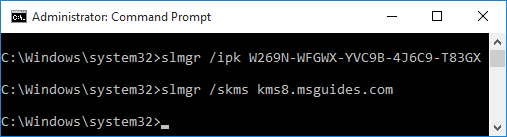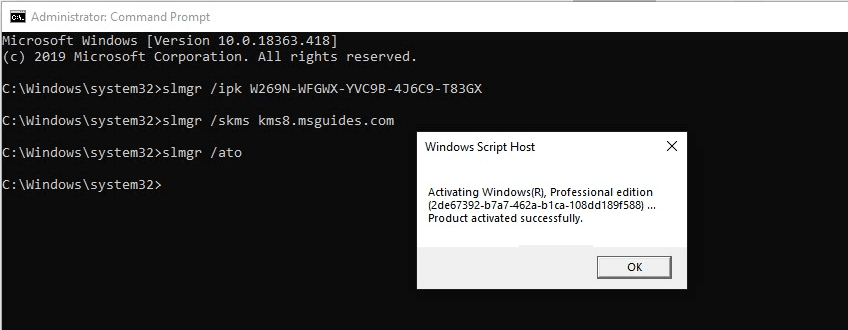Windows 10 Home is one of the most popular operating systems available today, offering a user-friendly interface, robust security features, and a wide array of functionalities suitable for both personal and professional use. However, purchasing a legitimate copy can be quite expensive. Fortunately, there are legal and free methods to activate Windows 10 Home without spending a dime. In this comprehensive guide, we will walk you through the process step-by-step.
Why Activate Windows 10 Home?
Before diving into the activation process, it’s essential to understand why activating Windows 10 Home is crucial:
- Full Features Access: Activation unlocks all the features of Windows 10 Home, including personalization options, access to the Microsoft Store, and regular updates.
- Security: Activated Windows versions receive the latest security updates, protecting your system from malware and cyber-attacks.
- No Watermark: Activation removes the persistent watermark reminding you to activate Windows, providing a cleaner and more professional desktop experience.
Methods to Activate Windows 10 Home for Free
Method 1: Using a Digital License
A digital license is one of the simplest ways to activate Windows 10 Home. Microsoft offers a digital license to users who upgrade from a genuine copy of Windows 7 or 8.1. Here’s how you can get it:
- Upgrade from Windows 7/8.1: If you have a legitimate copy of Windows 7 or 8.1, you can upgrade to Windows 10 for free. This upgrade offer was initially available when Windows 10 was first released, but many users have reported success even now.
- Sign in with a Microsoft Account: Ensure you are signed in with a Microsoft account. This account will link to your digital license.
- Check Activation Status: Go to
Settings > Update & Security > Activation. If your Windows 10 Home is not activated, you can troubleshoot here to ensure your digital license is recognized.
Method 2: Using Windows Activation Troubleshooter
Sometimes, Windows 10 Home might not activate automatically after upgrading or reinstalling. In such cases, the Windows Activation Troubleshooter can help:
- Access Troubleshooter: Go to
Settings > Update & Security > Activation. - Run Troubleshooter: Click on
Troubleshootto launch the activation troubleshooter. - Follow Instructions: Follow the on-screen instructions. The troubleshooter will attempt to activate Windows using the digital license associated with your Microsoft account.
Method 3: Using Command Prompt
For users comfortable with command-line tools, activating Windows 10 Home using Command Prompt is another viable method. This process involves using a generic product key and the Software Licensing Management Tool (slmgr).
- Open Command Prompt as Administrator: Press:
- Enter Generic Key: Type the following command and press Enter:bash this generic key is provided by Microsoft for installation purposes but does not activate Windows.
- Activate Windows: Next, type the following command and press Enter:bash this command will attempt to activate your Windows using Microsoft’s activation servers.
Method 4: KMS Activation
Key Management Service (KMS) activation is commonly used in corporate environments but can also be utilized by individuals. Here’s how:
- Open Command Prompt as Administrator: Press and select:
- Set KMS Server: Type the following command and press Enter:bash this command sets the KMS server to a publicly available server.
- Activate Windows: Type the following command and press Enter:bash this will activate your Windows 10 Home using the KMS server.
Method 5: Using Third-Party Tools
Several third-party tools can assist in activating Windows 10 Home. While it’s crucial to be cautious with third-party software, some reputable tools can help:
- Microsoft Toolkit: A popular activation tool that can activate both Windows and Office products.
- KMSpico: Another widely used tool for KMS activation.
Note: Always download such tools from reputable sources to avoid malware and other security risks.
Method 6: OEM Activation
If you have an OEM (Original Equipment Manufacturer) version of Windows 10 Home, you can activate it easily using the OEM key. Here’s how:
- Find Your OEM Key: The OEM key is usually located on a sticker on your device or within the device’s BIOS/UEFI firmware.
- Enter the OEM Key: Go to
Settings > Update & Security > Activation, then selectChange product keyand enter your OEM key. - Activate: Follow the on-screen instructions to complete the activation process.
Troubleshooting Activation Issues
If you encounter issues during the activation process, here are some troubleshooting tips:
- Check Internet Connection: Ensure you have a stable internet connection as activation requires online verification.
- Verify Key Validity: Ensure the product key you are using is valid and correctly entered.
- Contact Microsoft Support: If all else fails, contacting Microsoft Support can help resolve activation issues.
Frequently Asked Questions (FAQ)
Is it legal to activate Windows 10 Home for free?
Yes, it is legal to activate Windows 10 Home using the methods described above, provided you use a legitimate digital license, OEM key, or upgrade from a genuine version of Windows 7/8.1. Using unauthorized product keys or cracked software is illegal and can expose your system to security risks.
Can I activate Windows 10 Home without a product key?
Yes, you can activate Windows 10 Home without a product key using a digital license or KMS activation. These methods link your Windows activation to your Microsoft account or utilize a KMS server, respectively.
What are the risks of using third-party activation tools?
Using third-party activation tools can be risky as they may contain malware or other security threats. Always ensure you download these tools from reputable sources and use trusted antivirus software to scan the files before use.
How can I check if my Windows 10 Home is activated?
To check if your Windows 10 Home is activated, go to Settings > Update & Security > Activation. Here, you will see the activation status of your Windows.
Conclusion
Activating Windows 10 Home for free is entirely possible using several legitimate methods. Whether you choose to upgrade from an older version, use a digital license, or leverage command-line tools, each approach can help you enjoy the full benefits of Windows 10 Home without breaking the bank. Always ensure you follow legal and safe practices to keep your system secure and fully functional.
By following this guide, you can confidently activate your Windows 10 Home and enjoy a seamless computing experience.