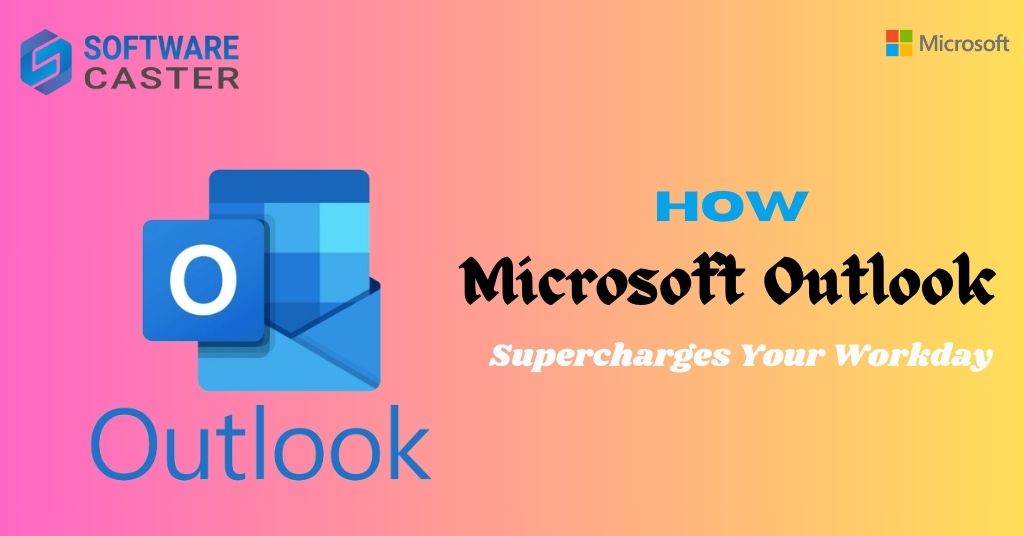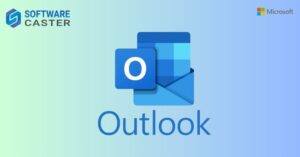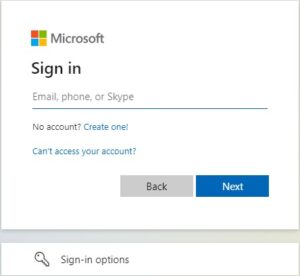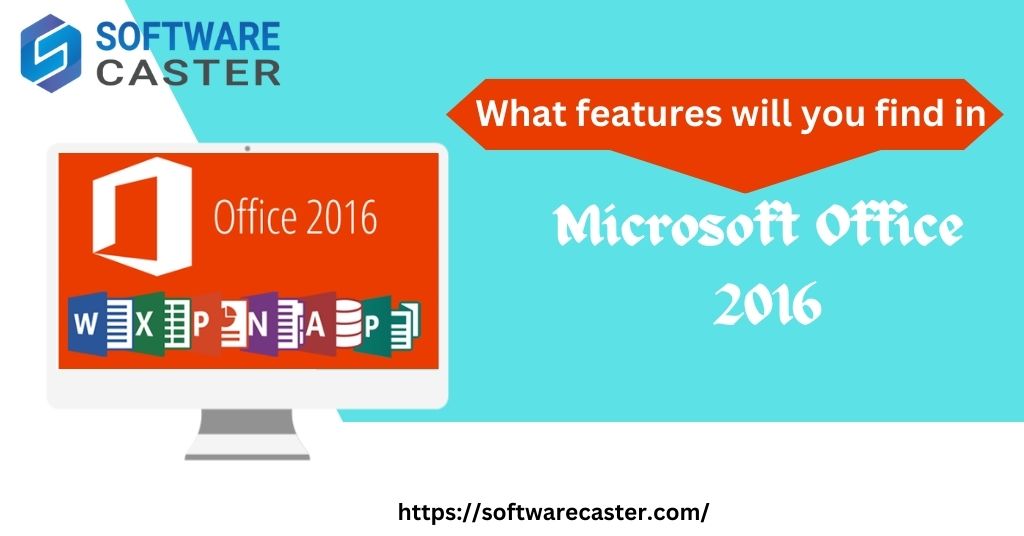In today’s fast-paced work environment, managing your tasks, emails, and appointments efficiently is crucial for staying organized and productive. With its array of features and functionalities, Microsoft Outlook stands out as one of the most powerful tools for professionals across various industries. In this blog post, we’ll explore how Microsoft Outlook supercharges your workday and helps you streamline your workflow.
What is Microsoft Outlook?
Microsoft Outlook is a comprehensive email management and communication tool developed by Microsoft. It acts as a personal information manager, offering features such as email organization, calendar management, task tracking and contact management. Outlook allows users to send, receive and organize email efficiently with features such as folders, filters and search functionality. Its integrated calendar enables the scheduling of appointments, meetings and reminders, while the task manager helps users prioritize and track their to-do lists. Additionally, Outlook facilitates collaboration through shared calendars and email distribution lists. With its user-friendly interface and powerful features, Microsoft Outlook is an essential tool for managing communication and productivity.